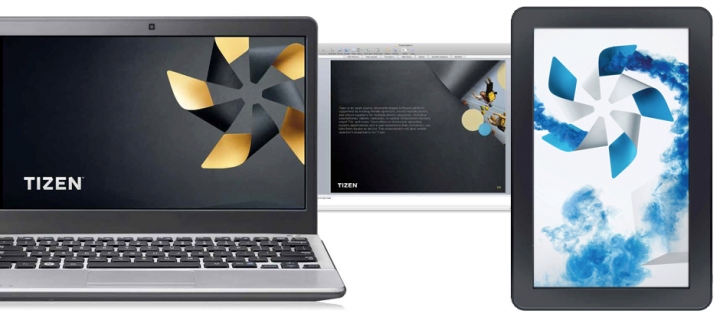If you are a Netbook or Laptop user, then operating system (OS) Tizen is now available for your device.
The following article will show you how to make a LiveUSB for Tizen 2.0 Magnolia on Ubuntu 12:10 Tizen and how to boot the netbook.Please note that the flashing process Tizen image to a USB stick can be easily adapted to other Linux distributions.
Requirements are needed:
- Desktop PC or netbook / laptop with Intel processor
- Mouse
- USB stick or memory card / SD card (with a minimum of 4GB capacity to release the old and at least have the capacity to release a new 8GB)
Installation Process
Tizen Download Image
ivi wget-XYZ.raw.bz2
Browse the latest 2.0 release of Tizen in http://download.tizen.org/snapshots/2.0/ivi/latest/images/ivi-2.0/
Release the right:
- ivi-2.0-Tizen-2.0_20130417.14-sdb.raw.bz2 need 8GB USB stick
- ivi-2.0a-preview-Tizen-2.0_20121214.13-sdb.raw.bz2 (recommended) requires a 4GB USB stick
Copy it to a USB stick or memory card / SD Card
- Detection USB stick
sudo fdisk-l
- Unmount USB stick
umount / dev / sdX
- Copy
ivi-XYZ.raw bzcat | sudo dd of = / dev / sdX
Depending on the hardware and the size of the image flashing process will probably take 30 minutes or even more. During the process, you can check the status by using the following command dd on another terminal:
auxww ps | grep "dd" | grep-v grep | awk '{print $ 2}' | while read pid; do sudo kill-USR1 $ pid; done
Tizen boot on netbook
- Insert the USB stick and run the computer
- Change the boot priority from BIOS by pressing F2 or ESC at start-up netbook (Please note that this key button can vary on different netbooks)
Fix screen rotation
- Switch to the console by pressing Crtl + Alt + F3 and log in to the system as root (password: Tizen)
- Uubah Rotate option from the left to the normal on / etc/X11/xorg.conf.d/60-cando-evdevmultitouch.conf: Option “Rotate” “left” -> “normal”
Note: if / etc/X11/xorg.conf.d/60-cando-evdevmultitouch.conf no edit / etc/X11/xorg.conf
- Restart X
Usage
- Wi-Fi
Go to the Home Screen> Settings> Wi-Fi to turn on and connect to WiFi.
- Disable Lock Screen
mv / opt / apps / org.tizen.draglock / bin / draglock / opt / apps / org.tizen.draglock / bin / draglock.bak
Source Tizen Indonesia