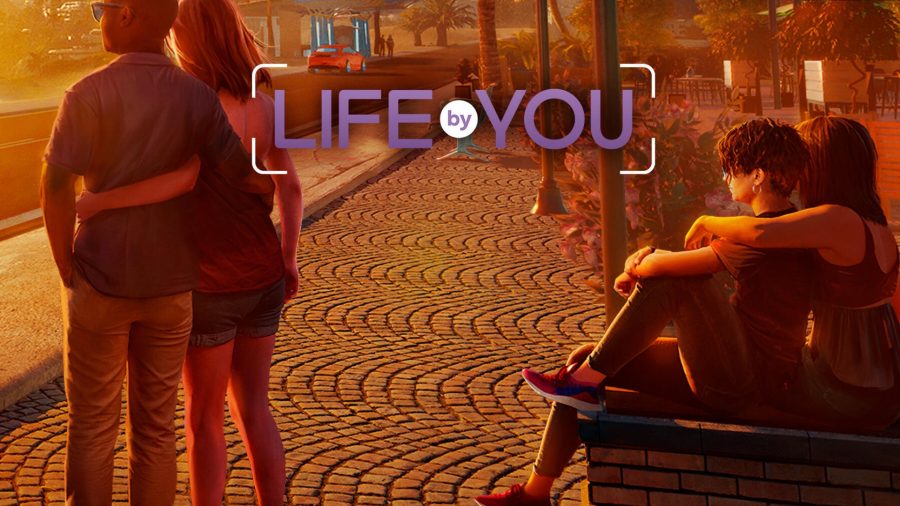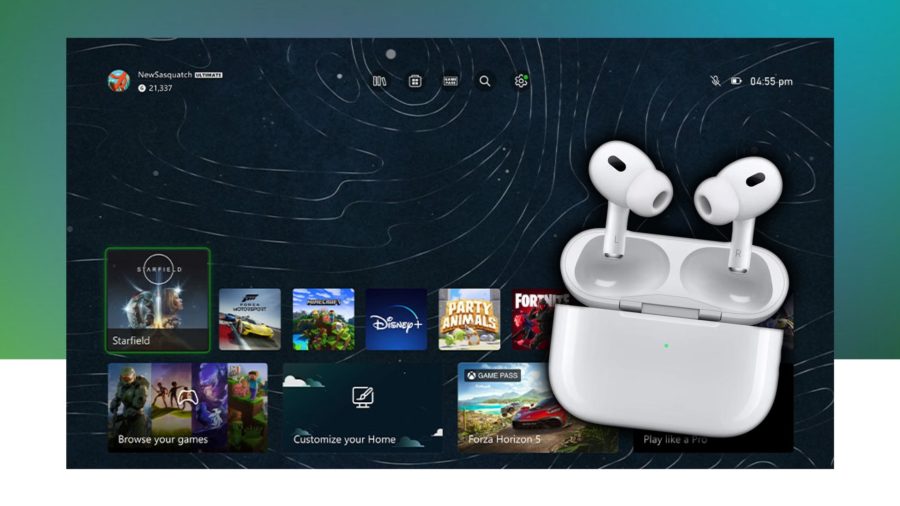The Samsung Z3 and Galaxy S6 are two smartphones that most consumers would never put on the same plane. The logic is simple for some: the Galaxy S6 is a high-end smartphone, while the Z3 is a budget-friendly, low-end smartphone that caters to budget-friendly shoppers. One is for the luxury crowd, the other is for the budget crowd, so how can you compare these two devices?
This logic makes sense on the surface, until you look at the same critics who’ve been placing Tizen in the same circle as Android since the Korean giant launched the Samsung Z1. “Tizen isn’t as good as Android,” “it doesn’t have the apps that Android has,” “it’s not as robust as Android,” “it doesn’t have as many developers as Android has,” “Tizen is not a threat to Android,” and so on, are the claims that Tizen’s harshest critics have made against Samsung’s next big thing. Those who’ve compared Tizen and Android in this manner have opened the door for me to compare Tizen and Android-powered devices. You can’t compare the operating systems while making the Samsung Z3 and Galaxy S6 comparisons off-limits.
So, the critics have opened the door for me to compare the Samsung Z3 and the Galaxy S6, and I’m happy to oblige. In this comparison, I’ll point out six things you can do with the Samsung Z3 that you can’t do with the Galaxy S6. You may declare the Galaxy S6 the winner already, but I wouldn’t make such a bold pronouncement just yet.
UPSM maintains themes in the Samsung Z3, reverts themes to default in Galaxy S6
Samsung’s Theme Store has brought a breath of fresh air to the Android experience and to the Galaxy S6 (and Galaxy Note 5), seeing that you can change the look of your device whenever you desire. At the same time, however, for all the theme changes you can implement on your device, the new Themes for the Galaxy S6 don’t play nice with Samsung’s Ultra Power Saving Mode (UPSM). If you decide to utilize UPSM for battery conservation needs (say, a long road trip), you’ll find the disappointing news: UPSM automatically reverts themes to the default theme in the Galaxy S6. You’ll see the message, “Unable to apply downloaded themes while Ultra power saving mode is on. The default theme will be applied.” Of course, your network settings and customized theme will be reapplied once you exit UPSM, but having your theme removed for the sake of this low-power mode can be frustrating.
In contrast, the Samsung Z3 doesn’t feature this. You can choose themes similar to what you’ll find on the Galaxy S6, but you get no “applying default theme” message when you opt for ultra power saving mode. It can be said that few will care about this, but it’s still important to note. After all, by bringing the default theme back to the Galaxy S6 in UPSM, Samsung is doing this to conserve battery life. The Samsung Z3 is a battery powerhouse that doesn’t need to revert to the default theme to maintain battery. We’ll get into more on the battery later.
The Samsung Z3 brings automatic holiday wallpapers; no such luck on the Galaxy S6
If the Theme Store is the best of the Galaxy S6 experience, then Samsung’s high-end Android smartphone still falls short. On the Tizen-powered Samsung Z3, you have automatic holiday wallpapers that arrive on selected holidays. Of course, you can customize which holidays are gifted with wallpapers on your Z3, and you can enable all if you simply like fresh wallpapers on your device throughout the month. The wallpapers even bring some information on the holiday behind the wallpaper, informing users as to why the day is important. The automatic holiday wallpapers made Christmas and New Year’s Day a delight.
Galaxy S6 users have no such luck, which means that, without manual wallpaper changes, there’s no “set-it-and-forget-it” wallpaper theming.
Take screenshots on the Samsung Z3 in UPSM; don’t think about it with the Galaxy S6
In testing devices, I like to take screenshots of nearly everything on a device I can, including the Ultra Power Saving Mode. After all, Samsung, like other manufacturers, makes slight cosmetic tweaks to its software and introduces new software each year, and I like to see the tiny, small-scale changes that add a little extra refreshment to the user experience. Unfortunately, I was surprised to find that the Galaxy S6 doesn’t offer such an option. When in UPSM, the screenshot capabilities of the Galaxy S6, including my favorite feature known as “Palm Swipe to Capture,” is disabled in UPSM. Of course, there is no Palm Swipe to Capture feature on the Samsung Z3 at all, but at least some screenshot abilities aren’t lost when conserving your smartphone battery.
The Samsung Z3 lets you have 8 features accessible in Ultra Power Saving Mode; the Galaxy S6 provides just 6
Most individuals prefer to use anything other than Ultra Power Saving Mode. It’s known for disabling most of what consumers like, and it also removes the gorgeous, vibrant AMOLED colors that make Samsung devices the beauties they are. The key to solving this problem is to make more features accessible in UPSM for Samsung’s devices, and the Korean giant seems to be doing just that with its Z3.
The Galaxy S6 provides just 6 features accessible in UPSM (Wi-Fi, Bluetooth, Airplane mode, Location, Sound, and Brightness) while the Samsung Z3 provides access for up to 8 features (Phone, Contacts, Messages, Internet, Voice Recorder, Calculator, Memo, Facebook, Music, and Clock; you can only choose 8 of these). With the Samsung Z3, though, you still have access to Wi-Fi and Bluetooth by way of your UPSM settings (Wi-Fi, Bluetooth, Flight Mode, Sound, Display, Location Services)– so don’t panic if you don’t see it on the main screen.
These 2 additional features may not mean much to some, but it’s nice to have a few more utility functions available when you’re saving as much battery as you can. That calculator function may come in handy at the restaurant when you don’t want to turn off UPSM to add a 20% tip to your bill.
The Samsung Z3 has Ultra Data Saving Mode; the Galaxy S6 does not
Ultra Data Saving Mode is designed to help you keep your data bill as low as possible. Some individuals use small data plans each month (I’m thinking of the 500MB or the 1GB crowd here), and want to preserve as much of their 3G/4G/LTE data as possible. Samsung’s Ultra Data Saving Mode reduces the amount of data activities consume so that your data lasts longer and gets you to the end of the month before it safely renews again.
The Galaxy S6 has a nifty Download Booster that helps improve your download speeds for files and data, but it doesn’t have an Ultra Data Saving Mode (UDSM). Verizon removed the Download Booster from the Galaxy S5 at first because of the LTE data it would consume and its potential to force customers to go beyond their allotted data amounts. Without the UDSM, however, that Download Booster feature might prove to cut you where it hurts: your pockets.
The Samsung Z3 wins the battery contest over the Galaxy S6 by a landslide
It’s 2016 and the Galaxy S7 is on the way to kill the battery complaints of yesteryear’s Galaxy S6 series, but it goes without saying that the Galaxy S6 didn’t have the best battery life in the world (in fact, its battery performance wasn’t even close to what users could call a serious contender.). Well, if you’re the proud (or rather, ashamed) recipient of the Galaxy S6, you’ll be happy with the Galaxy S7 we’re told, should you upgrade.
And yet, Samsung Z3 users have a bragging right in battery performance.
I’ve been using the Samsung Z3 for nearly eight weeks now, and the battery life of the device is so excellent that I need not micro-manage my battery life anymore. The Z3 has a 2,600mAh battery, matching that of the Galaxy S4, but outperforms the 2015 Galaxy S6 easily in battery endurance. If you’ve used Samsung’s Gear S or even the Gear S2, you’ll notice how much better battery life is with Tizen: the 24-to-36-hour endurance battle with smartwatches in Android Wear and the Apple Watch on WatchOS easily grows to 2-3 days with Tizen, showing up what many consider to be the world’s most advanced operating systems.
The Z3 provides 3-4 days with moderate use, and can grow to as much as a week with light use. Even in Ultra Power Saving Mode on the Galaxy S6, you’ll only get as much as 2 days of battery life, while the Samsung Z3 will provide 7-8 days of battery life. Android users are anxiously awaiting the Galaxy S7 and S7 edge because of battery troubles, but Samsung’s 2,600mAh battery in the Z3 can already match (if not outflank) even the Korean giant’s upcoming Android stars. And, as I like to remind readers, you can get all of Samsung’s goodness with the Z3 for a fraction of the price – nearly one-third or one-fourth of what you’ll pay for a Galaxy S6.
Conclusion
It would have been too easy to add the microSD card slot and removable battery as additional wins for the Samsung Z3, but depending on whom you ask, some consumers would rather have internal storage pre-installed and stellar battery life sans removable batteries. Some individuals want an out-of-the-box experience that’s so good they need not shop around for microSD storage or additional batteries. I happen to be one of these customers.
The above six factors are wins for the Samsung Z3, and they show that the Korean giant can do much on its own when it doesn’t have to answer to someone else for its operating system. See, I told you not to count out the Z3 and give the crown to the Galaxy S6 at the start, didn’t I?