In this modern age, we have little privacy as it is, so you might as well keep your Google Account safe. Google allows apps and game makers to let you sign in with your Google Account. Apparently, Google has a strict policy about how services use your data, but it’s a good idea to rid of apps and games that you don’t use anymore.
There are different levels of access that apps can be given to your Google Account. Some apps may require a deeper level of access to your data, however, others don’t need to have the capability to change your password.
Full Account access is where the app developer has complete access to your account. This even includes changing your password, deleting your account and sending money through Google Pay. They’d be able to access all your web searches, things you’ve watched on YouTube and other account activity. In short, no third-party app should have this level of permission.
Some apps may ask for read and write access. For example, a third-party email app may need to have access to read, send and delete your emails. If the service is trustworthy, then you should be good to go.
Other apps ask for your basic information. This is where you’re connected to the sign-in feature. This usually includes your email address and name. Whatever is shown on your Google personal info page is what is shared with the third-party apps. This permission is the usual kind required by apps and games. If they need something more than this, you may want to find out why.
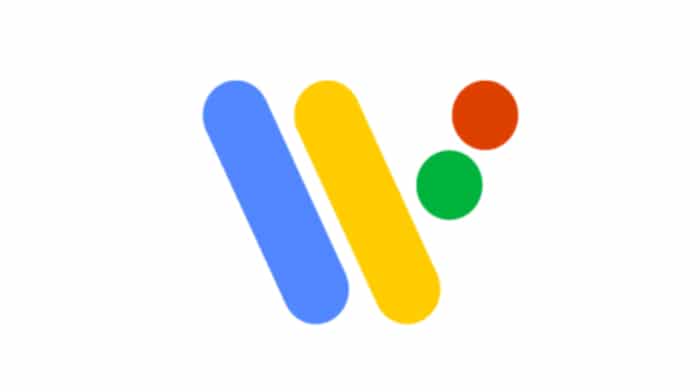
How to Revoke the Google Permissions
You may want to visit the permissions on both PC and mobile as the permissions may come up differently on the two devices.
- Navigate to your Google Security Page from a web browser.
- Click on Apps with account access from the side menu on PC or Mac or scroll down to the section on mobile.
- Click or tap on Manage Apps
- Go to your Google Security sign-in page, then go to Apps with Account access, then tap or click on the Manage Apps
- Click or tap on an App you want to revoke access to.
- Click or tap on Remove Access. Click or tap on the App you want to revoke permission, click or tap Remove access
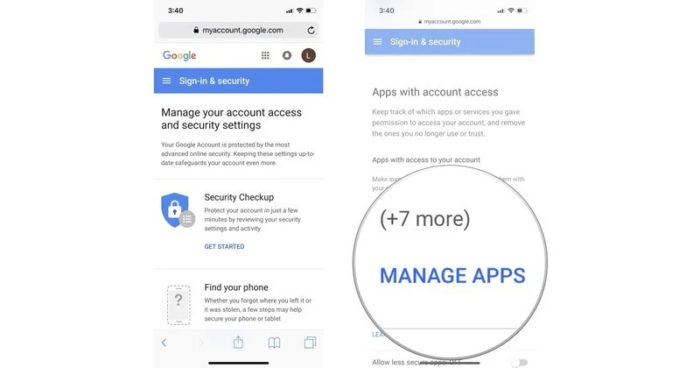
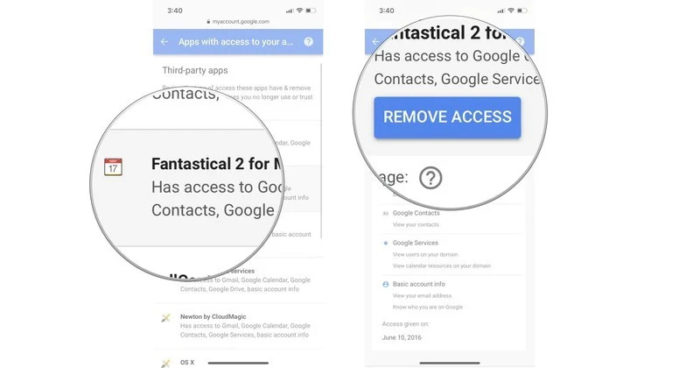
You should do this for any apps you no longer use.

















