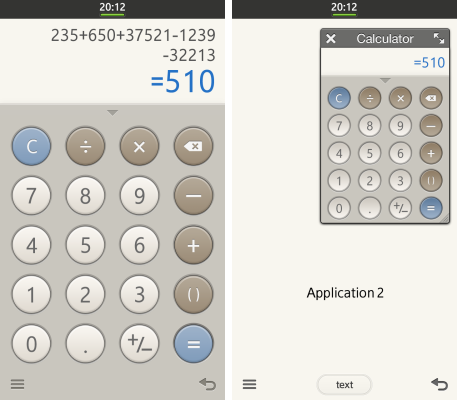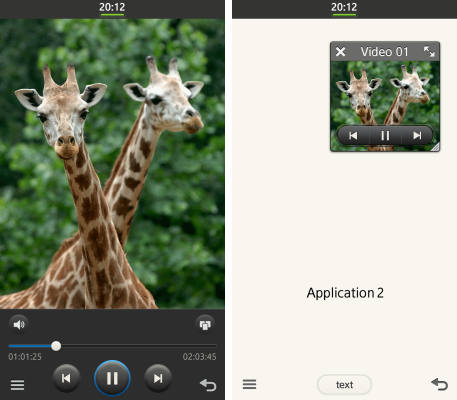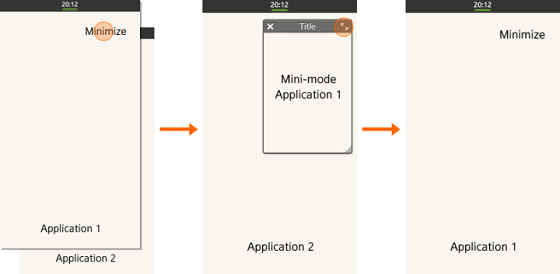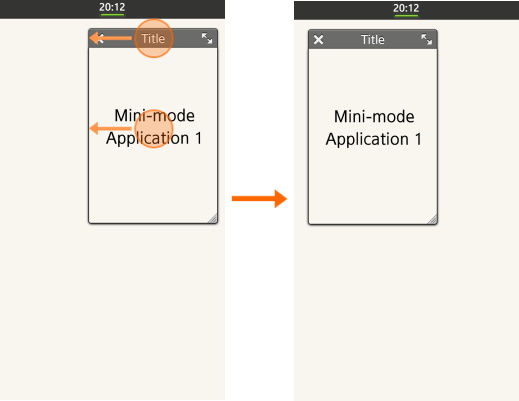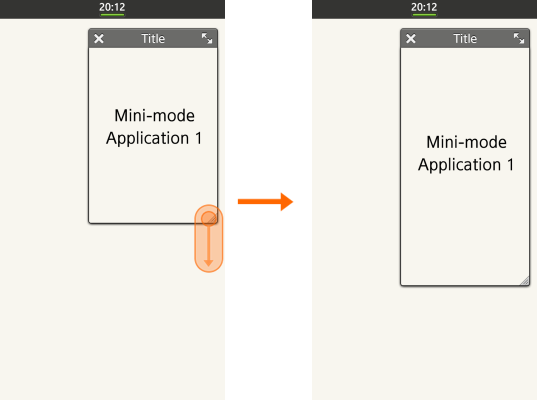The Tizen User Experience (UX) adopts a optional multi-window feature where an application can use the full screen referred to as ‘full window’ or half the screen referred to as ‘mini window’. Below you can see the screen of the calculator application and video play application both supporting multi window. If a user taps the minimize button or expand icon this switches between full and half window.
The image above shows the video player application switching from full window to mini window.It is the application developer’s choice if they would like to enable the multi-window feature hence all applications may not support this feature. Within a mini window you can drag to resize the window. But in the mini-window users won’t be able to take advantage of full functionality and this will usually be downsized to the essential functions needed by users. Hence the application will most likely have the following options:
- Re-size
- Move
- Close Application
- Switch to full window (Bottom right of the window)
- Expand (Top right of the window)
Applications that are enabled for multi-window use always contain a minimize button allowing the switching to mini window and easy switching back to full window function. The mini window can be moved by dragging the title but if no title is present , the user can move the mini window by dragging the content area of the application.
The re-size function on the bottom right allows users to customize the window size to a size they are comfortable with.
Source Tizen Indonesia
Credit to Tizen Indonesia for the use of images.