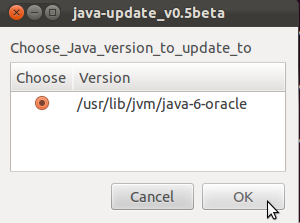Tizen SDK on Ubuntu only supports Oracle’s Java implementation opposed to OpenJDK which is the one that it ships with preinstalled. The instructions below are how I installed Oracle Java. There are other methods but this one worked well for me.
The instructions below provide a guide to install the official Oracle JDK 6. You will need to regularly update this manually to ensure your installation maintains recommended security and stability fixes.
Install the Oracle JDK 6
Oracle themselves have the official guide to install their JDK – below is based upon those instructions.
- Download the 32bit or 64bit Linux “compressed binary file” – it has a “.bin” file extension
- Give it permissions to execute and extract it
chmod a+x [version]-linux-i586.bin
./[version]-linux-i586.bin
During installation it will ask you to register – press ENTER. Firefox will open with the registration page. Registration is optional.
JDK 6 package is extracted into ./jdk1.6.0_x directory, for example ./jdk1.6.0_30.
Lets rename it:
mv jdk1.6.0_30 java-6-oracle - Now move the JDK 6 directory to
/usr/lib
sudo mkdir /usr/lib/jvm
sudo mv java-6-oracle /usr/lib/jvm
switch to Oracle JDK 6
webupd8.googlecode.com hosts a nice-easy script to help with this.
wget http://webupd8.googlecode.com/files/update-java-0.5b chmod +x update-java-0.5b sudo ./update-java-0.5b don’t worry – 0.5b refers to the script version – not the version of java!
An alternative to this is to use the webupd8 ppa and the update-java package.
Finally test the switch has been successful:
java -version javac -version These should display the oracle version installed – 1.6.0_30
Install the Firefox/Chrome plugin
In a terminal:
mkdir ~/.mozilla/plugins Remove the IcedTea plugin, if it has been installed.
sudo apt-get remove icedtea6-plugin Remove a former version of the Java plugin (may or may not be present)
rm ~/.mozilla/plugins/libnpjp2.so Now you can install the plugin, by creating a symbolic link (you tell Firefox, where the plugin is located).
(32bit)
ln -s /usr/lib/jvm/java-6-oracle/jre/lib/i386/libnpjp2.so ~/.mozilla/plugins/ (64bit)
ln -s /usr/lib/jvm/java-6-oracle/jre/lib/amd64/libnpjp2.so ~/.mozilla/plugins/ Confirm that the JRE has been successful by using the official oracle website.
Source Ask Ubuntu