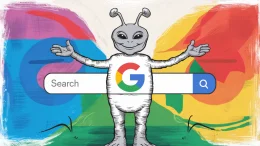Tired of waiting for Google – you know, the search engine company? – to add a functional search feature to its new social network Google Plus? Yep, so were we. So we did a little Googling, and found a way to add it ourselves. No, it’s not a browser extension. (There is one of those, of course, but it’s filled with ads.)

Instead, this method (below) uses a feature in Google Chrome which lets you add custom search engines to your browser. In just a minute, we added both Google Plus Profile search and Google Plus Posts search to Chrome.
Google Plus Search Lacks Functionality
Google Plus, now approaching 18 million users, according to the ongoing independent analysis by Paul Allen, is rapidly growing in popularity, despite not even being a month old yet. While there are still many things that need tweaking in Google Plus, none are in as critical need or are as noticeable as the search box.

In Google Plus, you can only search by people, and only by name. You can’t search by keyword in their bios, by company name or anything else. And even worse, you can’t search the texts of Google Plus posts!
Except now you can.
How to Add Google Plus Custom Search Engines in Chrome
If you’re running the Chrome Web browser, you can delve into the settings and add your own custom search engines to the browser. In this case, we added two search engines: one for searching profiles and the other for searching posts.
Here’s how:
Click the “Wrench” menu in Chrome.
Click “Preferences“
In the “Basics” section, click “Manage Search Engines” in the “Search” section.
In the first box (“Add a new search engine”), type whatever you want. I chose “Google+.”
In the second box (“Keyword”), type the word that you will use to call the search engine from the URL bar. In other words, keep it short and simple. I chose “profiles” for the profile search engine and “posts” for the posts search engine.
In the last box (“URL with % in place of query”) use the following:
- For the Profile search engine: {google:baseURL}search?q=%s&tbs=prfl:e
- For the Posts search engine: {google:baseURL}search?q=site:plus.google.com inurl:posts/* %s
To save the engines, just hit “Enter” (Return) on your keyboard.
Now you can search Google+ from Chrome’s address bar. To do so, just type in the engine name you want (e.g. posts or profiles) and hit the spacebar. That will call the engine for use. You can then type in your query and press enter as you would normally when searching Google.
Finally, Google Plus search!
Of course, you don’t need to save these queries as custom search engines in order to use them – it just makes things a lot easier.
If you have any other search tips for Google Chrome, or can translate these steps for use in another Web browser, please let us know in the comments.
We can’t take credit for this tip. That goes to recruiter.com, which had posted the original instructions we found when Googling today. Thank you!