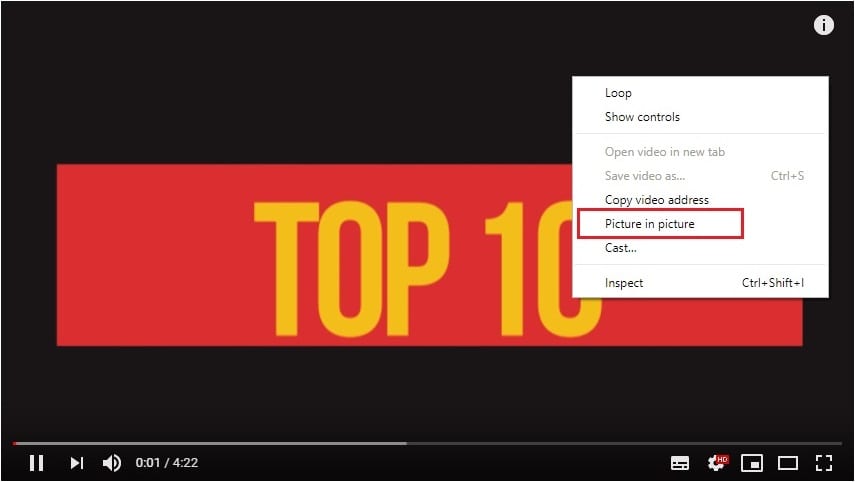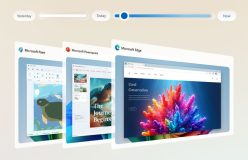The Google Chrome web browser for Android supports Picture-in-picture (PIP) video playback for over a year now. The nifty, user-favourite feature is now available on Google Chrome for desktop as well, if you’ve updated to Chrome 70.
While Chrome should automatically get updated to the latest version, you can still check for it manually under the “about chrome” section of the app. If you’re not in version 70, it’ll prompt you to download the update. When done, relaunch Chrome, and you’re ready to watch videos in PIP.
How to watch PIP videos in Chrome 70
Watching videos in PIP mode in Chrome 70 is a lot easier in Windows, Linux and Mac, when compared to Chrome OS. All you have to do is play a video, right-click on it, and select “Picture in Picture Mode”. In YouTube, however, you’ll need to double right-click. A few sites even offer dedicated PIP buttons on the playback screen, while some are yet to support the feature. You may, meanwhile, try using this Picture-in-Picture extension and see if it helps.
Videos in PIP mode can be resized and dragged to anywhere on the screen. It will remain on the top of any window you open in Chrome 70, and you can pause or close the playback with a click. The tab where the video originates will have a PIP icon, making it easy to find. While closing the PIP playback doesn’t close the originating tab, the vice-versa won’t function the same.
Getting PIP mode working in Chrome OS, meanwhile, is slightly more complicated, at least for the time being. You’ll need to type or copy+paste the following into your Chrome address bar to enable an experimental flag for PIP mode.
chrome://flags#enable-surfaces-for-videos
Now enable the “use of SurfaceLayer objects for videos”, restart Chrome, and you’re all set to watch videos in PIP mode on your Chromebook. A stable, and a much convenient workaround is on the way though. We’ll probably hear more about it at the Chrome Developers Summit next month. The event is scheduled for Nov 12-13 in San Francisco, CA.