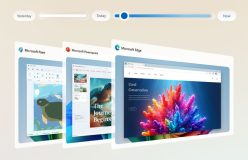The latest stable version of macOS is Big Sur is 11.5.1. However, the latest beta which gives out a whole handful of features is named macOS Monterney beta 3. Here’s how to switch to it:
How to switch to the beta
We don’t recommend switching to the beta for your daily work machine. Beta’s can be fun with checking out the latest features but can have serious issues with app compatibility. If our still reading this then it means your buckled up and ready for the ride.
Warning: We recommend you do make a backup in case something goes wrong.
- Head on over to beta.apple.com in Safari on your Mac
- Click sign up and sign up with your Apple ID. If you have already signed up, select sign in.
- Click sign in and sign in with your Apple ID.
- Select the macOS tab.
- Download the macOS Public Beta Access Utility by pressing the button.
- Run the installer.
When the installer is done, System Preferences will automatically open and bring up the software update section. If it doesn’t, manually head there yourself. Then select Update to download and install the software. Once it has been installed, your Mac will automatically restart.
Now we have to install the beta. Here’s how to do it.
- Launch the Install macOS Public Beta app.
- Click continue.
- If asked to make a backup, do so. If a backup was made and your happy with it then click cancel.
- Click Agree to terms.
- Click Agree again.
- If you have multiple drives, select the one you want to install macOS beta onto.
- Click install.
- Put in an Administartor password and click OK.
- If your Mac doesn’t restart automatically or you don’t want to wait, click restart.
When the reboot is done, your Mac will be running the latest beta.