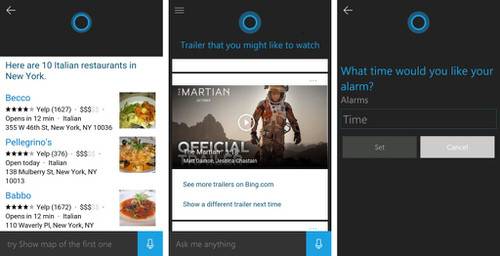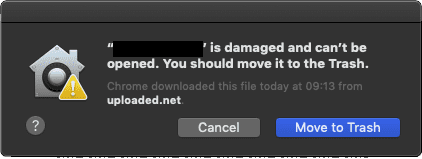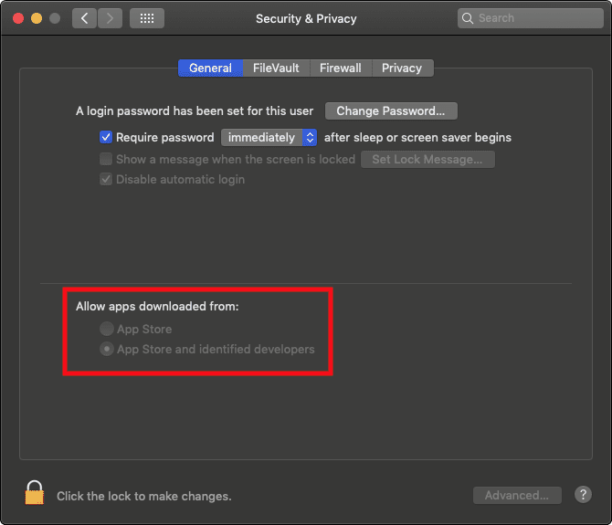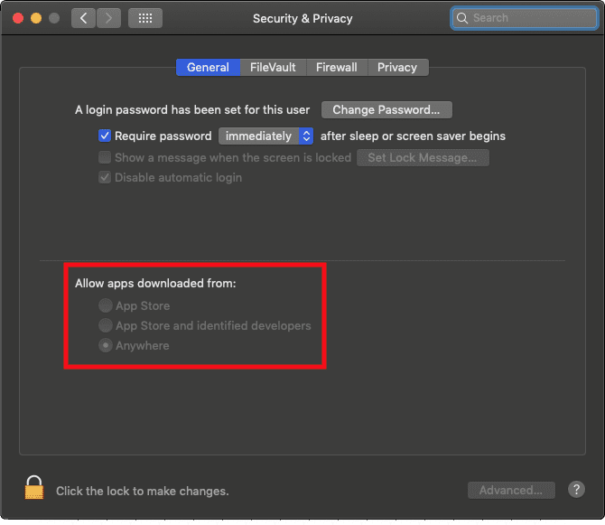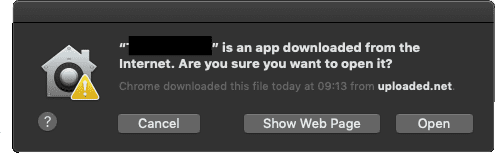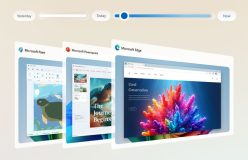Like me, If you have recently upgraded to Apple’s latest Mac OS Mojave 10.14, or perhaps you are still on High Sierra or even Sierra, you might have had an error Installing third party Apps. The App will install ok, but when launching it you will be presented with the following error message:
“Application.app” is damaged and can’t be opened. You should move it to the trash.
Mac OS Mojave Gatekeeper is not your friend
The problem lies with Gatekeeper in Mac OS Mojave, which is a security feature that is Integrated within the Mac OS. Its job is to verify that downloaded Apps are signed correctly and therefore reducing the risk of malware. Apple does not want you to Install and run apps from unidentified developers.
The graphical user Interface of Gatekeeper settings can be found in System Preferences -> Security & Privacy -> General. The specific section is under ‘Allow apps downloaded from’ and previously we had the options of ‘App Store’, ‘App Store and identified developers’, and ‘Anywhere’ – but now the ‘Anywhere’ option has been removed.
How to fix Application” is damaged and can’t be opened error
All is not lost as this can be restored by performing a relatively simple Terminal command as follows:
– Make sure System Preferences is not running
– Open a Terminal Window
– Enter the following Terminal command, entering your admin password when prompted:
sudo spctl --master-disable
If you now open System Preferences, you will see that the missing ‘Anywhere’ option has been restored. If you do have the need to reactivate Gatekeeper, then simply enter the following Terminal command:
sudo spctl --master-enable
You can change Gatekeeper settings by clicking on the padlock on the lower-left corner of the system preferences box, entering your admin password, and then selecting the new setting. Remember to click on the padlock symbol again to disable any further changes.
If you now try relaunching you Installed App, you will be presented with the message “Application.app” is an app downloaded from the Internet. Are you sure you want to open it? Click on Open and it should successfully run.