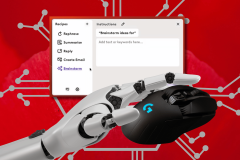The notion of app stores is expanding into the world of printers and HP has made some important strides in the past year after it announced its ePrint line of printers. The apps, combined with an Internet-accessible printer, are both actually pretty neat and I will show you what is involved in getting it all to work.

Internet printing isn’t a new concept. The first efforts were with my colleagues Marshall Rose and Carl Malamud who set up an experiment in the early 1990s that was found at tpc.int. The idea was to set up a bunch of Internet-connected fax machines around the world, and connect them to the service so that only local phone calls would be needed to send documents to them. This was back when we cared about local and long distance phone bills. The HP ePrint service builds on these early experiments.
When you buy one of the HP printers at the above link, it doesn’t look very different than the typical multi-function or laser device you can get otherwise. The key is in its firmware, and associated Internet connectivity that are inside the box. Once you set up the printer via a USB cable, you can attach it to your wireless network. With a few more clicks on its LCD color touch control screen, your printer has its own email address, such as [email protected].
This is the cool part. Now any text that you email in the body of your message gets printed out within a few minutes to the printer. It is almost like magic. Attachments other than Office documents and anything in the email subject line are ignored. So you can attach a Word or Powerpoint file to your messages and the printer will print them out. I didn’t experiment with lots of different file types but for the basics it seems to work just fine and with a resolution and color density that is acceptable. HP cautions that for best results you might want to print them directly from your computer, but on the few comparison prints that I did they looked identical. Every ePrint job gets an email notification when it is sent, too. There is no notification when any print job has been completed. You can also limit the senders by email address, so that only you and a few colleagues can send documents to your printer.
The printer that I tested was an Envy 110 that retails for around $250 and can be had for much less at the traditional retailers. You can monitor what is going on with your printer on its own Web page, naturally: the screen shot below shows you what is typical. Note that the status icon says it wasn’t connected, which was incorrect.
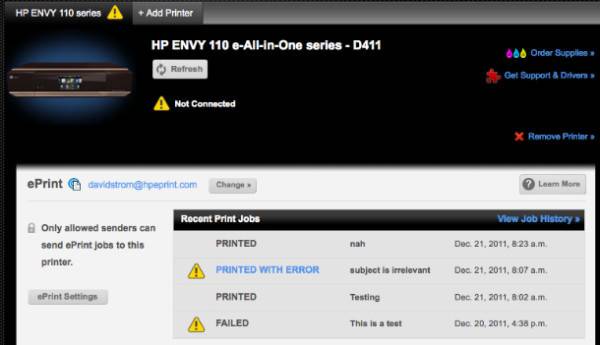
So let’s move on to the actual apps that you can load on your printer. You can use eFax to send faxes, print photos from your Facebook account, print out your Delta and Alaska airline boarding passes, read transcripts of 60 Minutes TV shows, get portions of the USAToday newspaper delivered to your printer, print out crossword and Sudoku puzzles, and print out Bing maps. Some of the apps didn’t quite work without some extra fussing around. You enter any required information (such as starting and ending points for your map, or your Delta account info) on the printer’s touch screen, which you quickly find is not quite the joy of an iPad or typical smartphone touch screen. (It is a bit too squishy for my taste.)
I had problems with the eFax app: Faxes that I sent to an existing eFax account didn’t print, and those sent to a new account only printed the cover page and not the actual faxed contents.
All apps have to be first added from the printer’s control panel, and then depending on what else you need will require some action with a Web-connected PC nearby to finish the setup process. It is not as easy as adding an app to your smartphone, say. I would have preferred to add them from the Web printer portal page and type everything in from my computer’s keyboard.
The multi-function Envy that I tried out also can copy and scan documents a page at a time. There are provisions for grouping multiple pages into a single fax, for example. Scans can be sent to a USB-connected computer or a flash drive that you insert directly into the printer.
Recommendations
So who should and shouldn’t buy an HP ePrinter? If you are a small office or a home-based business and are looking for a new printer and want your remote people to directly send you documents, then this is a very useful thing. But they probably are already doing that via email: the ePrint feature just saves a few extra steps. If you have a lot of tablet or smartphone users that are frustrated at not being able to print things, then ePrint is a good thing and can enable them to print their docs. If you haven’t yet discovered the joys of eFax and want to be able to both send and receive faxes without tying up a landline, then this feature is also useful.
The printer apps are mostly gee-gaws and not really truly useful yet, although developers might be energized to do more in this area. Still, it is an interesting use of how small pieces of software can expand your functionality, even of something as mundane as a printer.