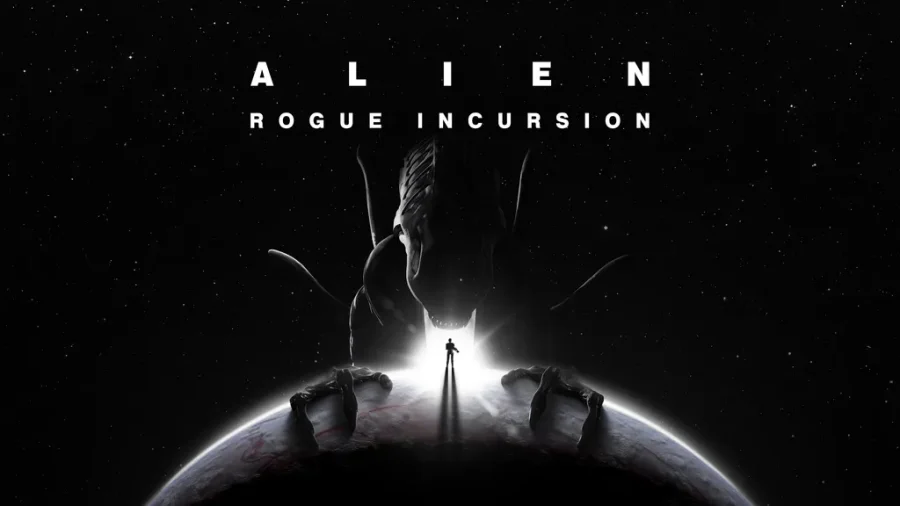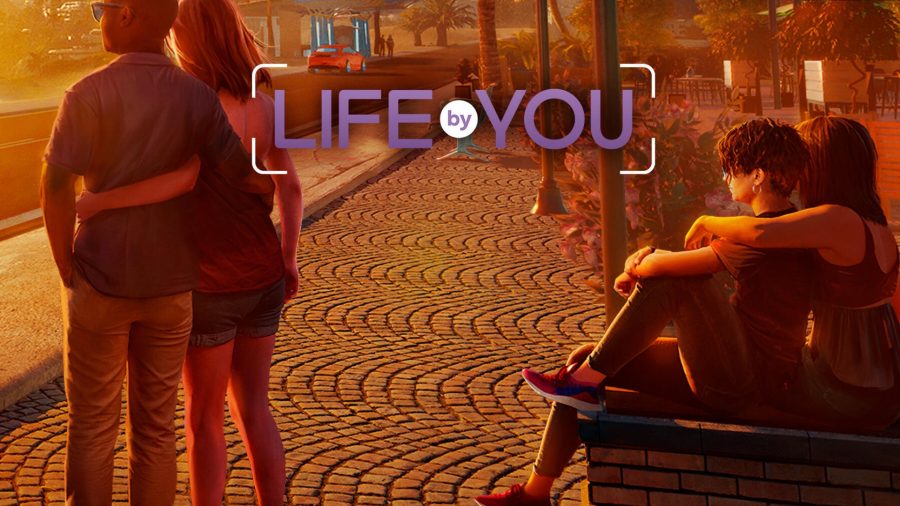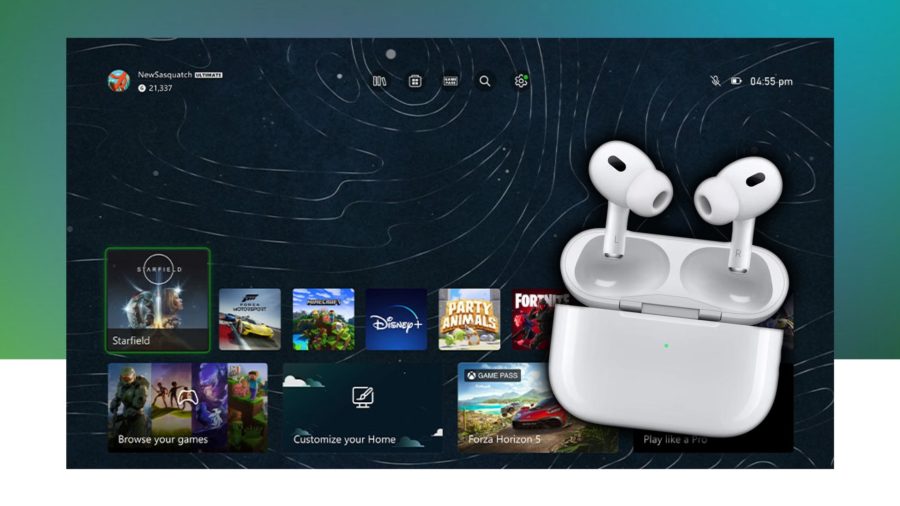Cloudo, a Swedish-based based startup, is now inviting developers to sign up for the alpha of their Internet Operating System. The Cloudo IOS, previously called Xindesk, is a virtual computer on the web. Cloudo’s offering closely resembles a PC-like experience, but also has some unique features which could make it stand out from the crowd, most notably, an automatic sync which copies files from your desktop to the web OS with no action required by the user.

The Tech Specs
The Cloudo IOS is a hosted service running on a server-side configuration called LAMP (Linux, Apache, MySQL, PHP). The communication between the server and client is obtained with AJAX and the data is stored in XML. XSL is used to transform the data to HTML to render the user interface. Javascript is used to handle event related tasks among other things.
Getting Started
To begin using Cloudo like any other web OS, you start by opening your web browser and visiting a web site where you can login. The login screen appears, much like a login screen on any desktop PC. You enter in your username and password and your online desktop appears.
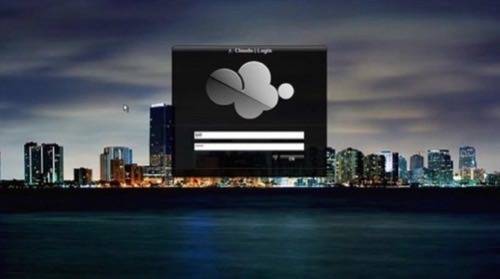
Your desktop has icons for file folders and applications, much like you have on your own PC. There is also a start menu, where you can access other programs.
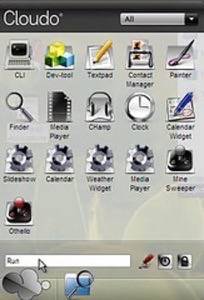
According to the Cloudo website, the Cloudo desktop offers a nice feature that lets you change its theme to resemble an OS you’re more familiar with like Linux, Mac, or Windows.
File Syncing
Once logged into the web OS, the next step would be to copy files over to the Cloudo desktop. You can either do this manually, file-by-file, or use Cloudo’s automatic sync feature to copy all your files. To copy a file manually, you connect to Cloudo’s online computer from your desktop PC, and then you drag-and-drop your files or folders from your PC to the Cloudo drive.
Drag-and-Dropping Files
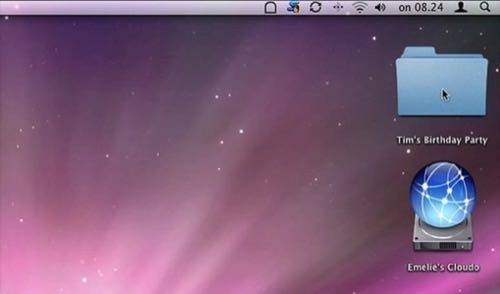
Alternately, you can configure the service to sync your files automatically to the Cloudo OS, but I could not currently test this feature to determine its true effectiveness.
Sharing & Collaboration
Any file or folder on the Cloudo OS can be shared easily. You just click on it and then click the “share” button. You then choose who you want to share the album with by clicking their image from a list of pre-configured contacts or by entering in their name.
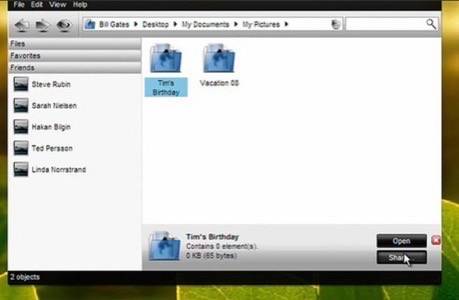
Mobile Access
Cloudo also allows you to access the service from a mobile devices. As long as the device has an internet connection, you can access for files from your cell phone on the go. The website showed this being done over an iPhone connection, but stated that “any modern cellphone” would work.
Applications
The service comes loaded with some of the applications that you need, like a Paint application, a Word Processor, a Calendar, a Contact Manager, a Media Player, and some games. If you need more applications, there’s an icon on the desktop, “Download Applications,” where you can browse for more. Those applications will be either developed by Cloudo themselves, by 3rd party developers, or by users, using the developer tools included in Cloudo.
Applications you design yourself can be shared with either just your friends or with all Cloudo users. You can even offer the app as a “beta” initially. The development program is set up as a revenue sharing venture, so developers who produce applications for Cloudo can earn a profit from their efforts.
Conclusion
Not being a developer, I don’t qualify to join the current alpha, but I was able to use the a login that allowed me to demo the OS. Unfortunately, the version I could access did not appear to be the same version as shown on the Cloudo website. I didn’t see some of the things mentioned in the demo, like the link to download applications, the file sharing features, or the theme changer (I could only change the wallpaper).
That being said, Cloudo was very responsive, launching new items quickly and I liked how it had desktop widgets, just like my Vista PC has. The feel was very close to that of using a “real” desktop.
However, the applications that Cloudo currently offers are very limited. Only a basic word processor and paint program seem useful, but no other “productivity” apps (like an office suite) were present. Those would be must-haves in order to really use the IOS as a desktop alternative. You could get around not having that many apps on Cloudo if you had a web browser present, so you could visit Google Docs or ThinkFree, etc., but Cloudo did not have a browser built-in.
Of course, to use Cloudo, you are already using a browser, so I suppose you could just use your desktop’s browser, but then what would be the point of using Cloudo at all, except for online storage or mobile access? Some integration between web apps and Cloudo would have been nice – for example, the ability to download online files to your Cloudo desktop.
But perhaps Cloudo’s goal is to have the community build all the productivity apps you would need. With its inclusion of developer tools in the service, they certainly make it easy for anyone to contribute to the web OS’s offerings. If this program takes off, the lack of apps will be a non-issue.
The web OS itself was well-designed and user-friendly, so I’ll check back in with it when it launches to see if any improvements have been made that would make it more useful. You too, can sign up for the OS’s launch, which is to be later on this year, from here.