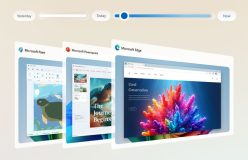Most modern day Chromebooks come with the ability to run Android Apps. Some, come with the Google Playstore ready to be activated, signed in, and utilised. But, there was always one major problem for those that liked to ‘tinker’ with their tech – you could’nt sideload your own Android APK files. There was the offical way of doing this, namedly putting your Chromebook into Developer Mode, but that is not a stable Chrome OS that is suitable for everyone. I don’t personally run it.
Currently, Chrome OS 80 is in Dev and Canary channels and gives you the ability to sideload APKs without placing the Chromebook in Developer Mode. The process isn’t too difficult for the tech savvy, but can be a little daunting for people that prefer double clicking on an APK file to Install.
In order to get side loading Android APK files in Chrome OS 80, you first need to setup a Linux environment in your computer. Keep in mind that of all the Chromebooks that are on the market, not all of them that support Android Apps also support a Linux environment. Think Asus C302. It’s not clear if Google will eventually allow APKs to be installed through the Files app, like you already can with Linux packages.
Once the Linux environment is setup you need to Install ADB. We will go through the full Instructions once Chrome OS 80 goes into the Beta channel. Then you have to open the Android Settings app, go to Developer Options, and enable ADB. Then you will use standard ADB commands to connect to the host device and push APK files to it.
We are hoping this isn’t the final Implmentation of side loading APK files and you can Install by double-clicking the file in File Manager – the same way as you can with Linux .deb files.
Come on Chrome OS 80, we are waiting …..