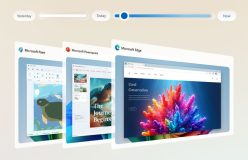The following article Appears on Talk Maemo and was written by member Helex.
The N9 has no keyboard. It’s not very comfortable while typing sms or mails on the go and it’s even worse to work on the shell or to develop directly on this device. In some cases you’re at home and you have a keyboard directly in front of you at your desk – but it’s connected to your Desktop and for your N9 it is useless. The same takes effect for all MeeGo tablets like at example the ExoPC.
I want to try to make this pain less painful! TcpIpKeyboard is a Application to share the Keyboard from a Windows or Linux Desktop PC, Netbook or Laptop with the N9 handset thru a simple TCP/IP connection.
It’s seperated in 2 applications. A Sender for your Desktop and a Receiver for your N9, MeeGo Tablet (both still under hard development) or your N900.
It’s very simple: At home you are normally connected with your Mobile via WiFi with your home network. The same network used by your desktop. If you want to use now the Keyboard from your Desktop simply start TcpIpKeyboardReceiver at your Mobile:
You can see the IP adress of your Device and a Port Number. You’re able to change the Port by pressing the gear wheels Button. Press it again to leave the settings mode.
Now open at your Desktop TcpIpKeyboardSender
Go to settings using the gear wheels and enter the IP shown at your Mobile:
The red background signaled that you’re currently in the settings mode. If the background is green TcpIpKeyboard is ready to work.
How to use it: Just keep the Application at the N900 open and switch to the task you wan’t to use. It works at all applications and even at the Desktop. As soon as you have the TcpIpKeyboard application at your Desktop PC in the foreground all input from the Keyboard will be sent to your Mobile. Switch to a different task to use your Keyboard as usual at your Desktop. Switch back to TcpIpKeyboard to use it again at your Mobile.
It feels so far very good even if there are still a lot of problems:
- only lowercase characters are currently working
- no Enter, no Shift, no Space, no coursor keys, no backspace or Function keys so far – I will work at this at the next update – but I don’t know how much will work at the N900
- the N900 version seems to have no easy to use virtual keyboard plugin for Qt – so perhaps the N900 version will stay a tech demo forever and will never get as useful as the version for MeeGo – I wan’t to use at the MeeGo Version the virtual Keyboard plugin maliit – this should work a lot better
- currently no confirmation of receipt is sent back to the Sender application
- I expect a BIG problem regarding different language settings (developed using a german keyboard)
- at the moment I have only the N900 maemo build and the windows *.exe file ready – I’m sorry linux guys, I wan’t to fix this soon
Where to get it:
Receiver:
- You can find TcpIpKeyboardReceiver currently at Maemo Extra-Devel.
Sender:
- You can download the win32 TcpIpKeyboardSender from here: TcpIpKeyboardSender-Windows32Bit-v0.0.3.ZIP – it’s a Zip containing the needed *.DLL and the EXE file. No installer, no icon and no Desktop shortcut so far. – it’s on my huge to-do-list so be patient.
- You can download the MeeGo Tablet Sender version here: TcpIpKeyboardSender-0.0.3-3.i586.rpm
So, if you have a MeeGo Tablet like the ExoPC or a Lenovo IdeaPad – you are now able to send keystrokes to your N900. At the ExoPC you have to connect a USB Keyboard to use my application. The Lenovo IdeaPad has the integrated keyboard as advantage.
If the built in virtual Keyboard doesn’t disappear after you have changed the settings, simply close the application and reopen it afterwards. The new settings are applied now and you can start typing.
Enjoy but as always at your own risk!
The usual warningapplies:
The software hosted in extras-devel is not ready for normal users! PLEASE PLEASE PLEASE don’t play with it unless you really know what you are doing. Be ready to file proper bug reports instead of posting complaints. Expected problems: crashes, battery drain, poor system performance, full disk space & more – SERIOUSLY!
Don’t play with Extras-devel if you haven’t backed up your data or aren’t prepared to re-flash your device.
Reports from different locations would be helpful if your N900 did receive wrong keystrokes:
- Please include the Country Code from your desktop
- the Country Code from your N900 (what kind of keyboard do you have?)
- what button have you pressed at your desktop
- the Keycode (shown in the Status bar at the bottom)
- and finally the received key at your N900
This Application is in early Alpha stage. But the core components are working so far. See it as a preview what is comming to your N9. I announced it now because of the approaching deadline for the MeeGo Coding Competition 2011. Please test it only if you know what you’re doing or wait what will happen in this Thread. And don’t forget to create a backup (just in case). I only want to share my little application. But I hope for a lot of positive feedback!
Source Talk Maemo.Org