Many of ReadWriteWeb’s readers are old hands at Twitter, but the service gets thousands of new users every day. That includes a lot of folks who suddenly need to use Twitter as part of their job. If you’re just being introduced to the joys of Twitter (or introducing it to another user), here’s a short and friendly primer on what you need to know about using the site.

After posting “10 Tips on Using Twitter Wisely” in December, I had a few notes from folks who said (basically) “thanks for the tips, but I didn’t know all the jargon.”
Digging deeper, I realized that what seems obvious after using Twitter for several years isn’t so obvious to new users. Folks in the press, PR or marketing that are steeped in traditional media often get thrown into the Twitter/social media pool with little guidance. Whatever role you’re in, if you’re new to Twitter, read on.
Alphabet Soup
Tech folks tend to love acronyms and jargon. At least, it must seem that way, given how much we use them. When you spend a lot of time in any community, you tend to internalize the jargon and forget that new folks may not know what the bleep you’re talking about. Tip to older tech folks: you can experience the same effect by simply skimming the current top 40 albums or listening to kids in their teens talking about their favorite music.
- Follow If you’re on Twitter you probably get this one already, but let’s cover it for the sake of completeness. If you subscribe to someone’s updates, you follow them.
- @reply When you want to get someone’s attention on Twitter, you use an @reply, which will show up in their @connect menu on Twitter or under Mentions in a client like HootSuite.
- DM A direct message (DM) is sent between users, not shown publicly on the timeline. You can only DM another user if they follow you.
- RT A re-tweet (RT) is when you share something someone else wrote.
- MT Less common, a modified tweet is when you share something written by someone else but modify it. Usually this is done to fit the tweet into 140 characters.
- Twoosh A tweet that is exactly 140 characters. Not used often these days.
- Hashtag The hashtag is a way to mark keywords or topics in a Tweet. For example, if you were tweeting about the St. Louis Cardinals’ impressive World Series win in 2011, you might use #cards as a hashtag.
- #FF One of the most common hashtags you’ll see is #FF which is short for Follow Friday. Basically, this convention is for suggesting folks that you should subscribe to (follow) on Twitter.
- Geolocation or geotagging Using location data to display where a user is when a Tweet is sent.
- Lists Twitter allows you to add users to lists rather than following them directly. This is useful if you want to check in on a bunch of people periodically, but don’t want them in your “stream” all of the time.
Why 140 Characters?
Believe it or not, there is a logical reason behind the 140 character limit. Twitter was designed to work with SMS, and most SMS systems have a 160 character limit.
Why not 160? Because you need room for a username and commands in addition to the 140 characters in the message. For example, if you want to tell Twitter send me a DM via a text message, you’d use “d jzb” followed by a message up to 140 characters. When Twitter sends me a message via SMS, it includes something like “Direct from @user” and instructions on replying.
How to Tweet
You know how to tweet, right? Just put your fingers to the keyboard and stop before 140 characters. With apologies to Lauren Bacall, there is just a little more to tweeting well than putting fingers to keyboard.
I covered quite a few dos and don’ts in the Twitter tips piece, but there’s a few other things to consider when you’re new to Twitter.
- Try to space out your tweets. Clusters of tweets are going to get less attention. Even if you only allocate 15 minutes a day to Twitter, you can do this using a decent Twitter client.
- Be generous. If you’re on Twitter as part of your job and you’re hoping people will RT you, you need to be sure to interact with other folks and RT them as well.
- Be fun, kind and relaxed. People use Twitter for different reasons, but nobody expects Twitter to be all corporate and buttoned down. It’s also a limited medium for expressing thoughts, so if you think someone may have said something rude, it’s best to ask for clarification before reacting.
- Remember that it goes on your permanent record. You never know when a tweet might surface via a Google search or who might see it. While you should be informal, you still don’t want to say anything a potential employer might hold against you. And complaining about your job or boss probably isn’t a great idea.
- Be aware of your company’s social media policies. If you’re using Twitter professionally, you need to know what is and isn’t considered OK by your company. If you’ve been assigned a company account to keep up, you really want to be clear on what tone of voice the powers that be are looking for.
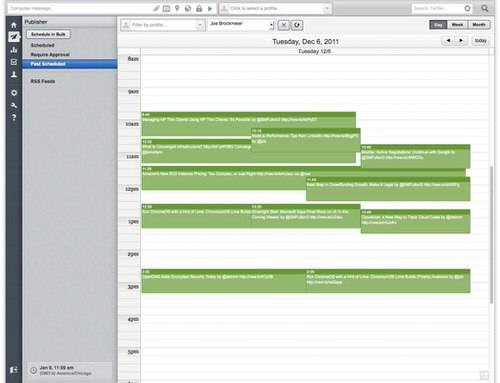
Scheduling Entries in HootSuite
Clients
Twitter’s Web site is not the only option you have for interacting with your friends and followers. If you only follow a handful of folks, and only have a handful of followers, then the Web interface should be sufficient. But if you need to manage a larger group, schedule your tweets, or use more than one Twitter account, you’ll want to look at a Twitter client.
You’ll find a ridiculous number of Twitter clients for the desktop, phones and tablets. Instead of trying to list them all, I’ll provide a few suggestions of popular clients to get you started.
- HootSuite is the current favorite at ReadWriteWeb. It lets you connect via multiple accounts, and also works with Facebook, Google+, LinkedIn, Foursquare, WordPress and others. It also allows you to schedule posts and share accounts with team members. HootSuite also has a iOS version for Twitter.
- TweetDeck is now an official client from Twitter after starting as an independent. It’s a power-user’s app that’s focused mostly on Twitter these days. Use this one if you don’t need to mix and match social networks. It’s available as a native client for Windows and Mac OS X, or you can use it as a Web service or Chrome extension.
- CoTweet is another team-oriented client that supports Twitter and Facebook. Has some excellent team and monitoring features that are well-suited for corporate use. Like HootSuite, has free and paid levels.
Mobile and Notifications
If you’ve recently signed up for a Twitter account, you probably want to pay a visit to the account settings and tweak the defaults.
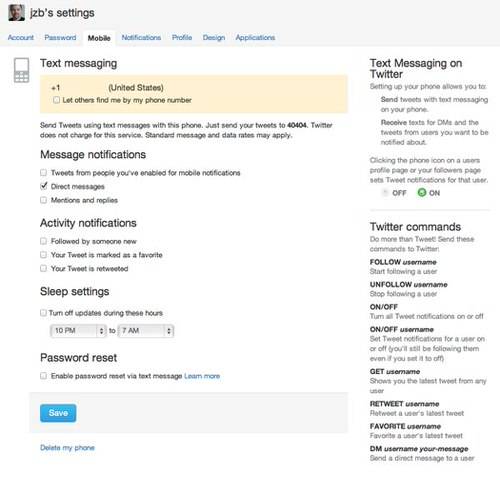
Want to get Twitter notifications on the go? Set it up to work with your mobile phone. Then tell it to turn off notifications, except (maybe) for direct messages. Otherwise, if you follow a decent number of people, you’ll be getting far more text messages than you want.
Also crank down Twitter’s defaults for email messages. Unless you really want a lot of email from Twitter, uncheck the “email me when” for reply or mentioned and for all activities.
And Go!
I hope this is useful for those of you who are new to Twitter. If you’re a Twitter vet and have some tips of your own, please give a shout in the comments. And if you haven’t yet, be sure to go follow me on Twitter as well and say hi. Happy tweeting!

















