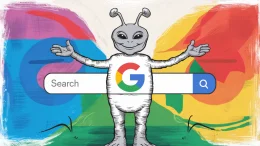Last night, something amazing happened: Facebook and Twitter came to my TV. No, I didn’t go out and purchase some brand-new internet-enabled “TV of the future,” I just received an upgrade to my DVR. Thanks to Verizon FiOS and their new “Widget Bazaar,” I can now access Facebook and Twitter using only my remote control. Jealous? You should be. TV will never be the same again.
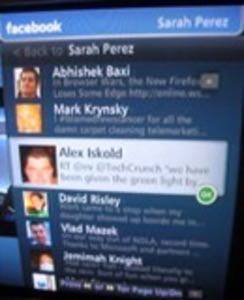
We first covered Verizon’s vision for the web-connected TV back in March of this year when the service was still in development. Little did we know then how soon we’d actually see it in action. Since that initial first look, Verizon’s Widget Bazaar, an on-screen gallery of web-enabled widgets, has been polished and tweaked quite a bit. You’ll be able to see the differences by comparing the images taken then with the ones embedded below.
At the very least, the service represents a good first step in bringing the web to the TV without losing that essential “TV experience” which has more to do with passively holding a remote than it does with actively typing onto a keyboard. That psychological barrier between participation levels involved in surfing the net and watching TV is probably what led early internet-enabled TV experiences to fail…like “Web TV” for example. People just don’t want keyboards in the living room. Verizon seems to understand our need for more passive interaction and has made nearly everything about their web-enabled TV service easy to perform with the Verizon FiOS remote control.
Hands-On: Facebook on the TV
First things first. Before you can have any fun with the Widget Bazaar, you have to configure a parental control password. This may seem a bit odd, but it’s understandable given some of the Twitter hashtags we’ve seen become trending topics lately. To set up the parental control passcode, you have to delve into settings. It’s not really that difficult and the process was complete in a matter of moments.
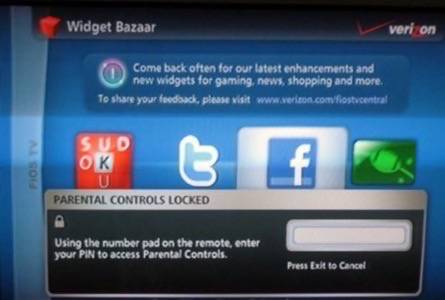
Now you can enter your new passcode to access the Facebook widget, but before you begin you still have to scroll through pages and pages of an end-user agreement and select “I agree” at the end.
Once you’re past these initial setup configurations, you can proceed with logging into your Facebook account. The Facebook widget only appears on one half of your screen, so you can play around with it while still continuing to watch whatever program you have on.
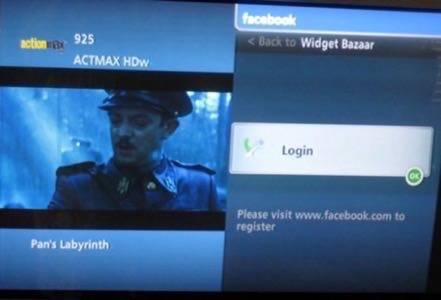
On the next screen, you’re presented with boxes to enter in your Facebook email address and password. There’s a handy option to “Remember Me” so you don’t have to re-enter your email each time. You’re also prompted to set up an optional numeric passcode which you can use in the future in lieu of entering in your password. I recommend doing so – pushing numbers on your remote is a lot easier and faster than using that on-screen keyboard.
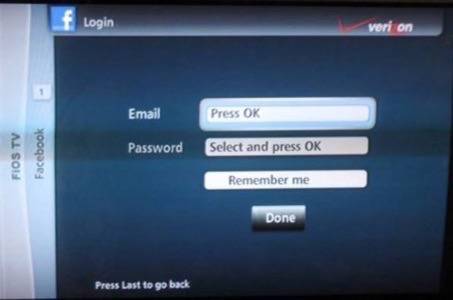
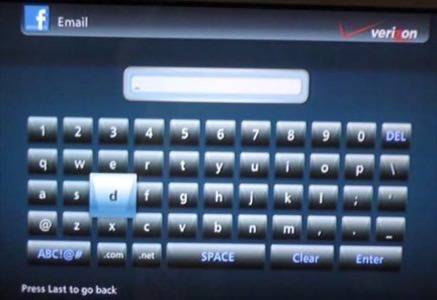
Once logged in, your new Facebook sidebar appears with your current program still playing to the right. There’s an option at the top to “switch user” which will probably introduce a whole new way to fight over the remote control (it’s my turn on Facebook!). The first option – the one to view your “Profile” – is actually quite boring. It just displays your current profile photo and status, two things you probably don’t need to see. Unfortunately, there’s no way to use the on-screen keyboard to post a custom status update from within this area.
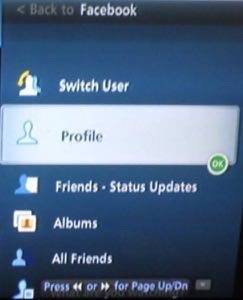
Both the “Friends – Status Updates” and the “All Friends” section looked exactly the same to me. I thought the “All Friends” section would be more like the News Feed (so-and-so posted a photo, so-and-so requested help in Mafia Wars), but that didn’t appear to be the case. It’s possible that all my friends were just surprisingly inactive on Facebook at the time I launched this section, but I’m not so sure. In any event, both sections looked exactly the same: a list of friends and their status messages.
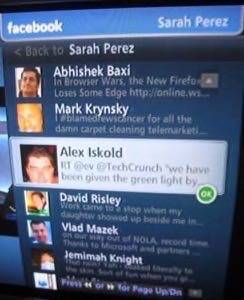
The “Albums” section was particularly fun and probably the most useful of all the options. Here, you can launch a list of your Facebook photo albums and then scroll through the pictures they contained in a slideshow-like format. Another tap on the “OK” button would launch the pictures full-screen.

Finally, the best part: updating your Facebook status. An option at the bottom allows you to update your status with a pre-configured message that says what show your watching. Although I still wish that I could customize my message, this simple, one-button post option is a great feature to have.
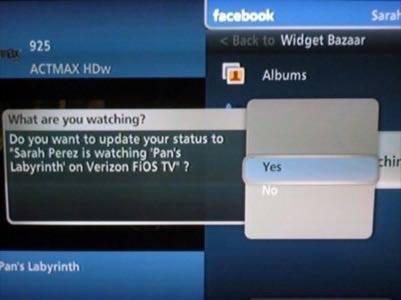
Hands-On: Twitter on the TV
Before you can start using the Twitter widget, you have to agree yet again to another Terms of Service. Besides the typical lawyerly stuff you’d expect to see, there was an interesting section that pointed you to www22.verizon.com/terms to read more about the Digital Millennium Copyright Act for info on how to contact Verizon with claims. There was also a section that informed you how to report child pornography posted to Twitter. (I wasn’t even aware that Twitter had that problem, but I guess Verizon’s lawyers were just covering all their bases).
Unlike with Facebook, you don’t configure your own Twitter account within this widget. That means you can’t see your replies, direct messages or your friends’ timeline. In other words, this widget isn’t a Twitter client. That’s disappointing because I’d like to be able to tweet from my TV…at the very least I think you should have the same option as in Facebook to tweet what you’re watching. Sadly, that’s not the case.
Instead, the Verizon Twitter widget provides more of a read-only experience. You can check out a list of the latest trends and see the related tweets, perform keyword-based searches, or even configure “favorite topics” for custom saved searches of your own. (Hint: set up a favorite search for your Twitter username to keep track of replies).
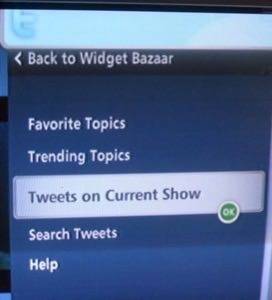
The interface to all these options looks the same: tweets on the right, TV show playing on the left – just like with the Facebook widget. The tweets don’t update automatically, but you can press “OK” on your remote to refresh them. You can also scroll up and down through the list to see more.
The absolute coolest option within the Twitter widget is its ability to display tweets about the current show. In my case, I was watching “Pan’s Labyrinth” on HBO (which is, by the way, an odd but interesting tale). Surprisingly, there were a few others tweeting about this movie, too. Of course, had I been watching something more common – like American Idol for instance – there surely would have been tons more tweets to see. The only problem with the way these tweets are displayed is the lack of a timestamp. I really don’t know if these folks were watching Pan’s Labyrinth with me right now or if they were watching it sometime in the past.
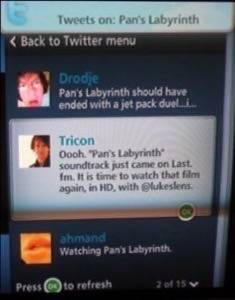
Conclusion
Overall, I’m thrilled to have this sort of functionality on my TV, but I’d like to see a few improvements. I’d like the option to make the Twitter widget more of a client so I can tweet an opinion about what I’m watching or at least that I’m watching something. Although the on-screen keyboard is cumbersome and slow, what better way to kill time in between commercials? I’d also like to type in custom Facebook status messages in the same way.
The only other major complaint was speed. There was a bit of a delay when scrolling through photos in my album, for example, and hitting the scroll button again and again only led to the selection moving way too far ahead of where I wanted to go. I should have known better than to keep mashing it, but with TVs, you expect instant reactions. Channel Up changes the channel immediately, for example, without any delay.
Also, when viewing tweets, scrolling up and down through the list did a weird refresh of the entire screen which was distracting. I didn’t see the same type of refresh when scrolling through Facebook updates, so it seems like something is really off there. Perhaps the widget also doing a search to look for more current updates…I’m not sure. In any event, it needs to be fixed.
But at the end of the day, despite these issues, having Facebook and Twitter on my TV is truly incredible.
Oh, I should also mention that the Widget Bazaar introduces two other widgets: Sudoku and ESPN Fantasy Sports. More widgets will launch in the future. I’ve only included a selection of images in this post, for all the photos from my TV, you can visit the online album here.