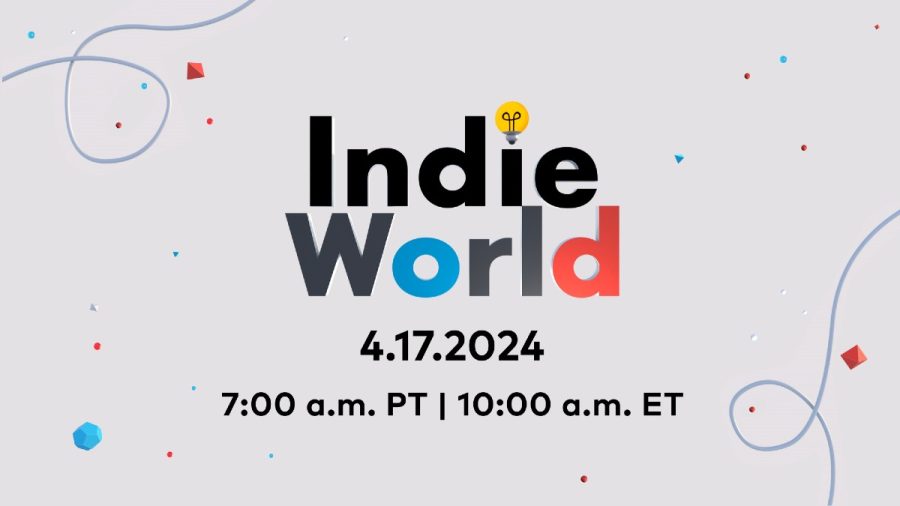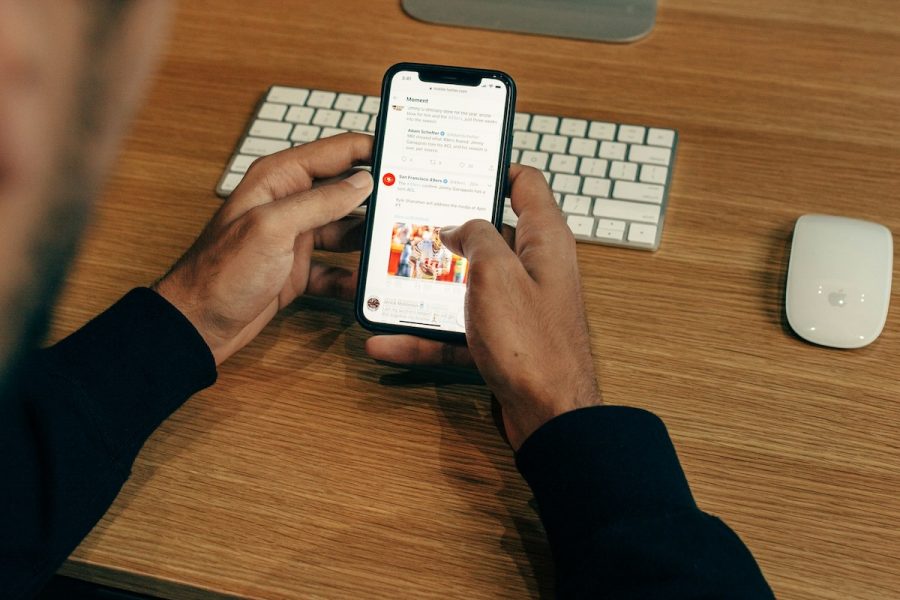Windows 8 is not really my cup of tea. Mac OS X Mountain Lion is not what I hoped it would be. Google’s Chrome operating system is not powerful enough for my purposes. What is a power user to do?
Use multiple operating systems at once, that’s what! And with advances in desktop virtualization, that’s easier than ever to accomplish.
With today’s powerful multi-core processors and inexpensive RAM, it is easy to take advantage of a trend that has already swept the Fortune 100. It just needs a little tweaking for the home environment. Let me show you how it works for me.
What Is Virtualization?
First, a quick bit of background. Virtualization is all about separating the software from the hardware, creating virtual machines that act like real machines inside another operating system. Server virtualization is all the rage because it allows companies to create multiple “virtual” servers on a limited number of physical servers, boosting efficiency, adding flexibility and lowering costs.
Desktop virtualization, meanwhile, creates one or more virtual environments on a single piece of hardware. And it’s hardly new. In the early ’90s we used Soft PC to run Windows on Macintosh computers.
Early virtual environments were slow – and the extra memory they required was expensive. Today, a fussy operating system user like me can build a complex system at home with lots of memory for not a lot of money. And that lets me do some very interesting things.
Obviously it would be simpler to stick with one operating system. But I have developed a fondness for certain programs over the years and some of them are platform specific. I want to use all of them, and advances in virtualization let me have my cake and eat it too.

What Does My Home Virtual Environment Look Like?
I have three screens on my desk, driven by two powerful but inexpensive computers. One is a Lenovo tower PC driven by an Intel Core i5 chip with 8GB of RAM. The other is a Mac Mini with 16GB of RAM.
Total spending – including a new LCD monitor to join the two I had- was less than $1,500. That includes a very reasonable $50 for VMware Fusion, virtualization software. I also downloaded the free non-commercial version of TeamViewer to let me remotely control a desktop computer from another computer.
While all of this may sound pretty complicated, it’s actually a fairly simple way to create just the environment that I want.
I love the Linux desktop environment. And AbiWord offers a good balance between advanced word-processing features and simplicity.
But I don’t want to live entirely in Linux. I don’t to give up Pixelmator on the Macintosh for my graphics work or Rapidweaver for my websites. And I prefer Microsoft Excel on Windows for my spreadsheets. I also like Postbox on Windows for my mail and Adobe’s Lightroom for my photos. I actually run Chrome and Firefox browsers in all three operating systems as needed.
The 16GB of memory in the Mac lets me easily run a virtual Linux environment using Fusion. Teamviewer lets me control my Lenovo PC from the Mac – and run the latest version of Excel and Postbox in a PC Window.
If I want to move files from one environment to the other, I use Dropbox. It is the only popular cloud storage tool easily usable on Linux by someone like me.

With my system it is easy to use whatever tool I prefer – no matter which environment it lives in – with the power of two modern microprocessors and plenty of storage. I can ignore the parts of Windows 8 that bug me while still getting access to Windows programs. I don’t have to give up my specialized Mac programs like iMovie, but I can avoid the iOSified version of iPhoto for my daily photography work.
Getting It All To Work
Not surprisingly, there were some hiccups putting this all together. I never got Microsoft’s Remote Desktop Client to work with Mac OS X Lion, but Teamviewer worked on the first try. Selecting the right version of Linux required a few tries, but with VMware’s installation program you can install directly from a downloaded ISO image.
One of the neat things about virtualization is that my Linux environment is just a file on the Mac. Dedicating hardware to Linux is still not as easy as using a virtual Linux machine that takes advantage of all the hardware drivers that come with the Mac environment.

Cost-Effective – And A Built-In Backup System
I could have also installed a virtual PC environment on my Mac, but when you look at the $99 cost of a Windows 8 license, buying a whole PC got me another CPU, 8GB more RAM, a 1TB hard drive, keyboard, mouse and DVD burner for just $400 more.
I also could have bought a powerful Mac Pro system to run everything. But the economics of that approach make no sense. A Mac Pro with less RAM and about the same amount of storage costs almost $3,000. Would it be faster? Hard to say. It would certainly be more elegant and compact, but my virtualized setup works great for me.
Having two systems also lets me one as a backup. If necessary, I could upgrade to the Windows version of the VMware product and move over my Linux environment by just copying a file.
More to the point, I love having every piece of software I could dream of at my finger tips.