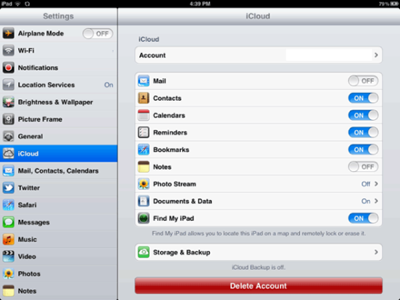Apple rolled out iOS 5 to owners of iPhone, iPad and iPod Touch devices today. Among its most significant of its 200 new features is iCloud, which lets users wirelessly sync apps, music, contacts, calendars, photos and more across multiple Apple devices.

If you own more than one Apple device (or plan on it) and want to set up iCloud, here’s how to get started.
1. Upgrade to iOS 5 and iTunes 10.5
Apple pushed out iTunes 10.5 yesterday, ahead of today’s iOS 5 roll-out. The first thing you’ll want to do is update iTunes, if you haven’t already. Then, connect your iPhone, iPad or iPod Touch to your computer using USB. Don’t worry, this is the last time you’ll be required to do this, as iOS 5 includes wireless software updates and syncing.
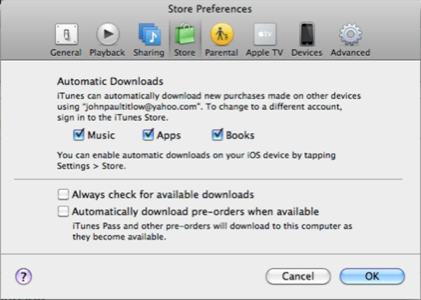
When iTunes is finished updating, go into Preferences –> Store –> Automatic Downloads. Check off the types of iTunes Store purchases you want to sync across devices. You can do this for music, apps or books currently. Note: This is just for new iTunes purchases. Other content like calendars and photos will sync independently of the iTunes Store. Also, this is not the same thing as iTunes in the Cloud (also called iTunes Match), which backs up your entire music library online. That costs extra.
2. Activate iCloud From Your Mobile Device(s)
Once iOS 5 is installed and your device is restored and restarted, it will prompt you to set up iCloud for the device. After you’ve agreed to activate iCloud and tapped a few options, you’ll need to confirm your email address.
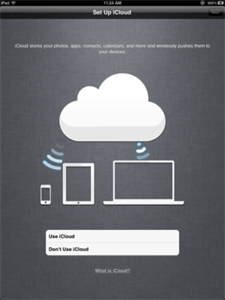
Then go into your device’s settings, where you’ll see a new menu option for iCloud. From here you can choose which data you want to sync using iCloud. Options include Mail, Contacts, Reminders, Bookmarks, Notes, Photos and Documents.
You can also opt to back up the content on your device to iCloud. Apple gives 5GB of storage for free and offers upgrades ranging from 15GB for $20 per year to 55 GB for $100 per year.
3. Go to iCloud.com
Once your device is set up, head to iCloud.com and log in (you may have to verify your email address). This is the Web-based portal from which you can view your content and use tools like Find My iPhone. Activating this feature for iPhones, iPods and iPads is highly recommended, as it will help you track the device down should it ever go missing.
From here on here, whichever types of content you selected will be seamlessly synced across devices. Depending on your settings, every photo you take on your iPhone will automatically download to your iPad next time it’s connected to WiFi. Likewise for apps download, contacts updated, calendar events added and so on.
You can also use iCloud to wirelessly back up your entire device, just as you’ve always been able to do locally via iTunes. Instead of storing the backup on your local hard drive, you can push everything to Apple’s servers, which hopefully won’t go down the next time you need to restore the device.
To manage which types of content are synced via iCloud, you can always go back to the device’s settings to toggle options on and off.