Now that Microsoft’s new search engine Binghas gone live an unexpected two days early, many of us are rushing out to test it for the very first time. Although Microsoft employees had access to Bing internally back when it was code-named “Kumo,” today is the first day that the world actually gets their hands on the new service.
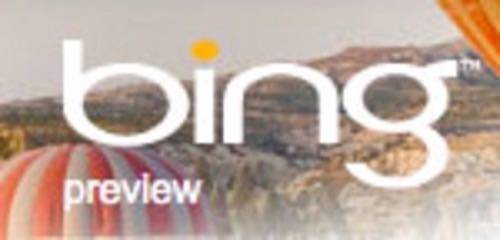
When testing a search engine, a lot of people try to think up queries to run in order to see how good the search results are. But in reality, the best way to really put a search engine through its paces is to switch your default search provider in your browser…well, at least temporarily! That way, you can test the new engine in real world scenarios without having to remind yourself to head over to a new URL.
In this article, we’ll show you how to make that switch in a handful of the top browsers. If you use a smaller, alternate browser, feel free to share how to switch its default engine in the comments.
Internet Explorer
In Internet Explorer 8, there aren’t any complicated steps to follow to make the switch to a new search engine. Thanks to the browser’s support of add-ons, you can just head over to the IE Add-ons Gallery and grab the new Bing add-on.
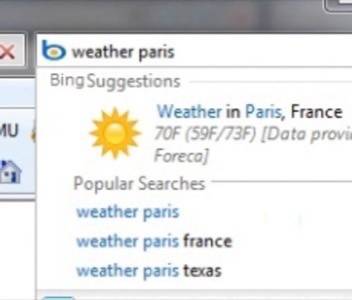
To install it, simply click the “Add to Internet Explorer” button. On the pop-up that appears, check the box that reads “Make this my default search provider” and click “Add.” That’s it!
If you accidentally added Bing without making it the default, you can click the drop-down arrow in IE’s search box and click “Manage search providers.” Find Bing in the list, right-click on it, and choose “Set as Default.”
Mozilla Firefox
Like IE8, Mozilla Firefox also offers a Bing add-on which adds both search and suggestions to Firefox’s search box. To install this add-on, head over to the Firefox Add-ons Gallery and click the “Add to Firefox” button on this page. On the pop-up box that appears, check the box “Start using it right away” before clicking “Add” in order to set Bing as the default.
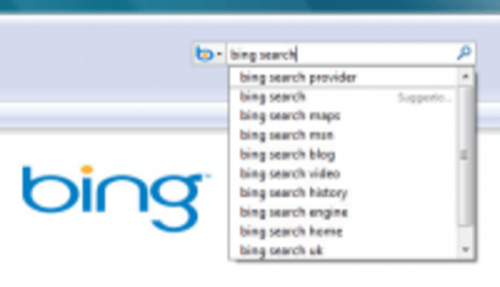
Google Chrome
Google Chrome is a bit more tricky. Because this new web browser doesn’t (yet) support extensions, you have to add new search engines manually using a specific URL.
To get started, right-click on the search bar and choose “Edit Search Engines.” (Alternately, you can click the Wrench icon, then “Options,” then the “Manage” button on the “Basics” tab next to “Default Search.”)
In the Search Engines window where all of Chrome’s available engines are listed, click the “Add” button. Another window appears where you’ll be asked to fill in Name, Keyword, and URL. Use the following info to fill out this form:
Name: Bing
Keyword: bing
URL: http://www.bing.com/search?q=%s
Click “OK” then click the “Make Default” button before closing the window.
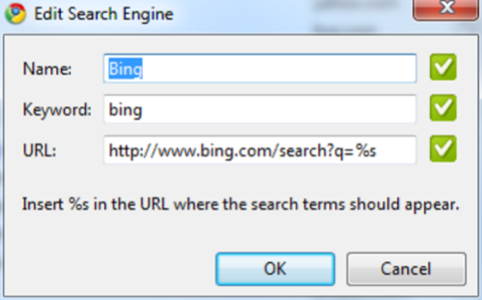
Safari
Apple’s Safari browser on the Mac OS is tied to Google, so changing search providers needs to be done by way of a plugin (unless you’re handy with the vi editor). One of the easiest ways to change your search engines in Safari is by using the Glims plugin. This software adds a number of features to Safari, including tabs, thumbnails, full screen, suggestions, and more.
Once installed, open the Safari Preferences and under the Glims tab, click on “Search Engines.” Then, click the “Add” button to add a new search engine.
In the pop-up box provided, you’ll need to fill in the following info:
Name: Bing
Type: Search Engine
URL: http://www.bing.com/search?q=#query#
Click “Set” when you’re done and close the window. Finally, select “Bing” in the browser window search box in order to make it your default engine.
Thanks @gingodfor the Safari tip!

















