Your Mac laptop is probably very fast. Most of the time you are content to just close the lid and don’t dwell on performing a Shut Down. Perhaps you were required to restart after a Software Update. Have you ever been curious about what might be taking place behind those lovely Apple GUI designed screens as your laptop springs to life?
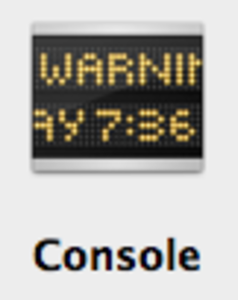
Let’s take a quick look at the more verbose side of your Mac.
That was fast
One of the ways you can see what happens as your Mac reboots is to enable verbose mode. The easiest way to do this is to hold down Command-V while you power up your laptop. You’ll see the information scrolling by that is happening as part of Startup.
Alternatively, by opening Terminal.app and performing sudo nvram boot-args=”-v” you achieve a permanent effect of holding down Command-V when you power up the laptop. You can confirm this by running nvram -p to print all of the firmware variables. The boot-args=”-v” passes the verbose option on boot from the stored settings within nvram. The next time you reboot the verbose output appears on your screen just as if you were holding down Command-V.
Below is a two year old MacBook Air w/SSD and you can see how quickly it reaches the Login Window.
This type of verbose output could be useful if you are wondering why things are taking longer than usual before you get your Login Window. It can also be a nice reminder that everything is working as expected if you take the time to notice the sequences and strings that scroll by on the screen.
Of course, the faster your machine is the less likely any of this scrolling will be on screen long enough for you to see it and understand what might be happening. In that case using the Console utility found in the Utilities folder (/Applications/Utilities) is a fun place to explore what is happening.
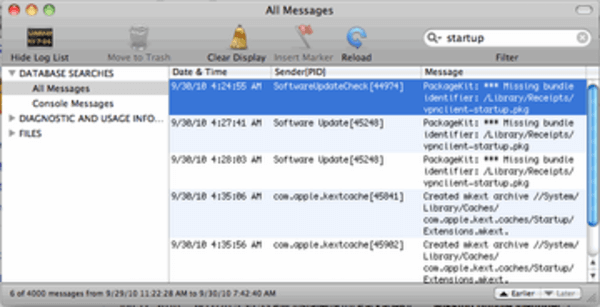
What are your favorite tools to determine what your Mac is doing beneath the covers? Let us know in the comments below!





















