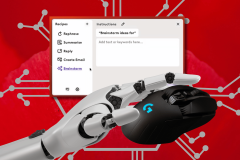I just finished setting up my second Windows 8 computer. The first one, a Lenovo Yoga ultrabook/tablet, has a touchscreen. The second one, a Lenovo desktop tower, is hooked up to a standard Dell flat-panel LCD monitor that I bought a few years ago.
While I installing the last piece of software on my new tower, I read Brian Profitt’s ReadWrite post about the current infatuation with touchscreens (see Hey PC Industry: Stop Being So Damn Touchy-Feely).
But my experiences have convinced me that the ride into the new Windows 8 world is not going to be that bad. And more to the point, the touchscreen interface isn’t the biggest issue.
Touch Is Not the Problem
The problem is not that Microsoft is dragging us kicking and screaming into the world of touch interfaces.
The real challenge is more complexity. To a certain extent I see some similar challenges – albeit on a smaller scale – in Apple’s Mac OS X Lion. They both offer too many different ways of accomplishing the same thing.
One of the first things that I do when setting up a Windows computer is to get rid of the free trial subscription to some bloatware security program. Windows Defender is free and has worked well for me. We all know security programs have big enough egos that using two at the same time will cause problems.
Uninstalling a program on Windows requires you to go to the Control Panel. That used to be fairly straight forward on Windows 7 and earlier operating systems. You went to the Start Menu. When I tried setting up my first Windows 8 computer, I had not figured out that you could get to the Control Panel multiple ways. Even once I figured it out, I learned that getting there was context-sensitive – and confusing.
Complexity With Strange Options
If I am on the Windows 8 Start screen with the tiles and I move my mouse or finger to the upper right corner of the screen, the soon-to-be-famous Windows 8 “charms” come out. One is Settings – which you might think would take you directly to the control panel, but it doesn’t. At least not in that context.
When I am using a regular Windows desktop application like Firefox, going to the upper right corner of the screen also reveals the charms. Select Settings here and you will find the Control Panel listed as the number two item on the right of your screen.
Just to make it a little more confusing, if I am running an application like Google’s Chrome in its Windows 8 mode when I do the same thing, the Settings charm that shows up is for Google Chrome – and there is no Control Panel anywhere around. However, if I run Google Chrome in desktop mode, the Setting’s charm that shows up does lead to the control panel.
As I was working on my new tower PC, I also discovered that if you go to the lower left corner of your screen and right click with your mouse, you will get a pop-up menu which has the Control Panel.
It would be far easier have one simple, consistent way to get to the control panel. It does not matter to me if I get to it with the mouse or my fingers. That choice I can handle. Among my current choices I will likely remember going to the lower left corner and right clicking. It makes the most sense to me.
When I first started using Mac OS X Mountain Lion, I had some similar concerns. If I want to open and application, I am not exactly sure why I need Launch Pad, the dock on my screen, recent applications under the Apple menu, the Finder sidebar, and the ability to double click on an application icon. However, I have learned to ignore the ways that don’t work for me.
Learning Curve On Windows 8 Not So Bad
That’s slowly happening with Windows 8, as well. When I started working on my first Windows 8 system, I got so frustrated that I finally installed Start8 from Stardock. It gave me back the old Start Menu and let me gradually become accustomed to Windows 8. I did not bother installing Start8 on my second system. I learned enough to not need it. (For more, see Could Restoring The Windows 8 Start Button Fix Everything?)
Having used Windows 8 very successfully with a mouse, I’m not very concerned about being stuck if the touchscreen capability is not there in a system. The Intel Core i5 Windows 8 desktop tower that I bought came with a 1TB hard drive and 8GB of memory and a nice keyboard. The cost before taxes was $499. That is a lot of computer for less than $500. Who cares it if doesn’t have a touchscreen?
All-In-One Computers Are Wasteful
I am more worried about all-in-one computers than touch interfaces. I have seen some reports that LCD screens could last for up to 20 years. We all know that even the best of computers become functionally obsolete in three to five years. If you buy an all-in-one computer, your screen is going to outlast your computer by more than a decade.
Our family has purchased seven iMacs since 1998. All have been retired except my iLemon which is just waiting for my new Mac Mini’s arrival to give up the ghost. All the screens were functioning perfectly when we gave up on the computers and recycled them.
When my new MacMini shows up this week it will be hooked up to an Apple 20-inch flat panel Cinema Display that I purchased in December 2004 for close to $1,000. I suspect the old screen will outlast the new MacMini. The iMac I bought in 2010 will be our last all-in-one computer.
Touchscreen Price/Reliability Not A Big Issue
I doubt that touchscreen pricing and reliability are issues that are going to heavily weigh on the success of Windows 8. Touchscreens have proven themselves in some very rugged scenarios and the prices are dropping quickly.
The key point for the Windows 8 user interface isn’t worrying about too much dependence on touch vs. the mouse. It’s about whether the user interface is simple to use and doesn’t confuse us with too much choice.
So far I am not enthusiastic about the latest releases from either Microsoft or Apple in that regard. Maybe I will go have a look at KDE in the Linux world. It is hard to believe that Linux has come so far that I might be looking at it as relief from Mac OS X or Windows 8, but who knows?
Image courtesy of Shutterstock.