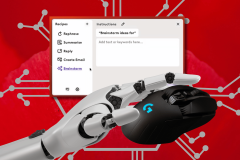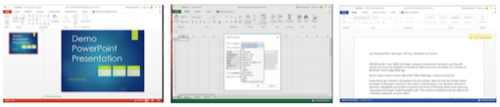
With Microsoft’s “new” Office Web Apps, released in preview form last week, one thing remains the same: while it’s fine for simple content creation, users still risk the frustration of opening an Office document and finding it too complex for Microsoft’s minor-league Web app to handle.
The new version of Office Web Apps isn’t in general distribution, but Microsoft isn’t hiding it, either. Users can access it via SkyDrive or as part of the Office 365 preview.
So I decided to give Office Web Apps a try in the real world, and see how it worked with everyday business documents. Perhaps a bit foolishly, I started with my resume.

A few weeks ago, you see, I handed in my laptop to my old employer, about the time that Google hosted its Google I/O developer conference in San Francisco. On a whim, I held off buying a new Windows notebook (I also have a MacBook) and decided to work from the Chrome OS-based, Web-centric Samsung Chromebox that Google seeded developers with at the show. By design, this machine completely lacks the ability to run Windows applications, let alone Office.
The problem was that the new version of Office Web Apps failed to load a formatted resume that I used as my initial test document. A resume! I fiddled, cursed, and then concluded that Office Web Apps couldn’t cut it. Fortunately for Microsoft, that one document appeared to be an exception.
The issue, as ReadWriteWeb’s Scott Fulton has so elegantly explained, is that Office Web Apps was designed in the shadow of Office, and the looming “Open in Word/Excel/PowerPoint/etc.” above the toolbar serves as a constant reminder that you’re not using the real thing. (Of course, with the announcement of the cloud-centric Office 365, all versions of Office are being sucked into the cloud vortex. Office 365 provides the same full-featured functionality as “the new Office,” but with a monthly subscription option and cloud support. Think of Office Web Apps as a “lite” version of Office 365, available for free.)
Almost – But Not Quite
With Office, Microsoft must add enough features to justify an upgrade. But within the Office core remains a feature set that’s “good enough” for most users. Microsoft seems to have made a conscious decision to almost, but not quite, reach this threshold with Office Web Apps.
Take Word, for example. In 2010, the first release of Office Web Apps lacked the ability to add footnotes and resize pictures. Two years later, this is still the case. Oddly enough, picture manipulation, including resizing, has been added to the Web Apps version of PowerPoint. (Office’s big Web rival, Google Docs, included footnote support a couple of years ago.) I actually felt a bit embarrassed reading the blog post authored by Mike Morton, Microsoft group program manager for Web applications, touting the ability to change the page size, orientation, margins, paragraph spacing, indentation, and other Word layout features. Really, Mike? You waited until 2012 to enable this?
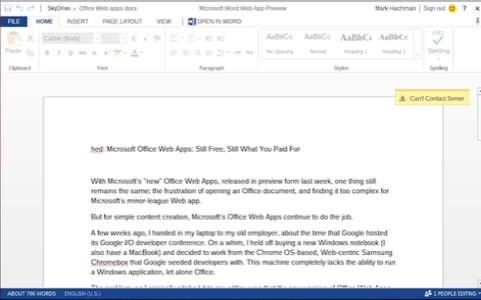
Oddly enough, Excel seems much more robust than when Office Web Apps first launched. Excel can now create charts, and drop-down access to formulas is now built into the toolbar. Pivot tables have also made an appearance. Meanwhile, Microsoft has also added a number of basic yet effective transitions to the Office Web Apps version of PowerPoint.
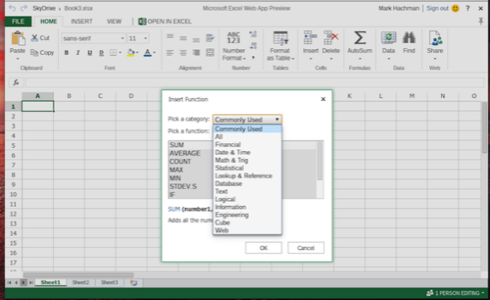
Plenty of Differences
If you’d like to see a comprehensive list of differences between Office Web Apps and the full version of Office, be sure and click the “?” (“Help”) button in the upper-right-hand corner. You’ll want to search out the document titled “Differences between using a document in the browser and in Word”. (You can also find it, as I did, by typing “footnote” in the search box and choosing the differences document in the short list of results.)
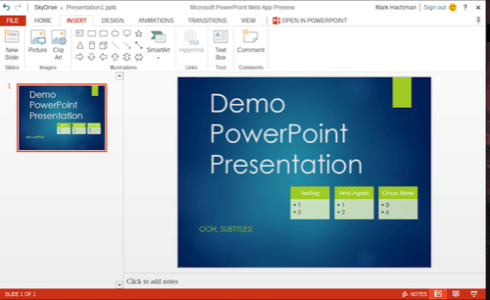
Other annoyances include the fact that Office Web Apps still runs in a single-tab view, unlike Google Docs, which lets you view the list of documents in a single tab, then open the documents themselves in another. Fortunately, like Google Docs, Office Web Apps constantly auto-saves, so that no changes are lost. Still, on a number of occasions I received a small alert to the upper right that warned me that the connection to the server had been lost, even when other, non-Office Apps tabs functioned normally. So be careful.
Microsoft has also touted the enhanced collaborative features of Office Web Apps, with Word, PowerPoint and OneNote users simultaneously co-authoring with the Office Web Apps and the Office desktop apps. For a sales team out in the field, this capability might prove invaluable.
Compatibility Frustations
Where the Office Web Apps proves frustrating, however, is in the occasional lack of compatibility. First, it’s still annoying “opening” a document in Office Web Apps, and being presented with a read-only view until manually choosing to edit the document in the app. In the case of my resume, viewing the document preserved the formatting. Actually editing it, however, garbled it in several places. If this is some artificial barrier used to preserve Word, it’s a mistake. Microsoft would be better off allowing a limited number of documents to be edited with full compatibility.
Google Docs isn’t perfect, and neither are other online office productivity suites such as Zoho. But Microsoft needs to rethink Office Web Apps’ baseline functionality, adding footnotes into Word, for example. The company already offers heavily discounted software to students; it seems ludicrous to even suggest it, but Microsoft might consider a “Home and Student Edition” of Office Web Apps to verified .edu accounts.
Basically, Office Web Apps continues to be suitable for basic content creation, such as the text of this story. But the first time compatibility issues catch you by surprise, you’ll probably search out a copy of Office to avoid any repeat frustration. And that appears to be Microsoft’s business model.