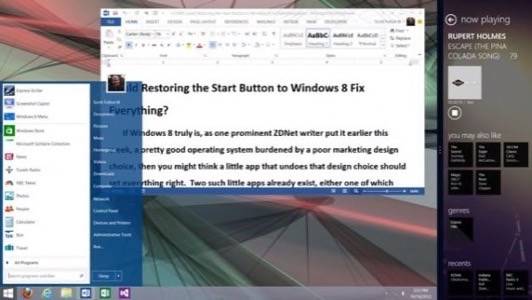
If Windows 8 truly is a pretty good operating system burdened by a poor marketing design choice, then you might think a little app that undoes that design choice should set everything right. Two such apps already exist, either one of which could make you reconsider the whole notion that Windows 8 is like a catastrophe imagined by Mondrian.
I’ve been told recently that I appear to have joined the “Dump-on-Windows-8 channel,” a kind of virtual publication that features my friends Steven J. Vaughan-Nichols and David Gewirtz, whose ZDNet column on Tuesday could not have made a clearer case: If Windows 8’s usage model design decisions were good ones, it would not need artificial means to make people use it the new way.
That artificial decision was Microsoft’s removal of the Start Button from the lower left corner of the screen – the feature that Windows has been training us all to use to get from place to place some 17 years now. But let’s be perfectly honest: If that’s all we’re really yakking about, if we involuntary members of the Dump-8-Channel just want to keep our old, old habits and are unwilling to embrace anything newer than an Xbox 360, then a free or a $5 app could easily solve our little problem, making us all happy again so we can get back to playing Minesweeper.
Right?
There are already two utilities in public beta that not only restore the Start Button to its rightful place but also let you designate just how much you want it to resemble the old Windows 7 (or even XP). Both apps will likely be ready for general release when Windows 8 ships later this month. Unsurprisingly to my long-time readers, one is from Stardock, the folks who single-handedly rescued the dime-store dumpiness of the Windows XP experience with WindowBlinds. The other is from a group of open-source developers who clearly know how to spot the needs of their market.
Re-Start
I was a WindowBlinds user during the lean years when Vista was dog slow, but XP’s garishness reminded me too much of a certain plastic doll’s vacation beach house. I wanted Vista’s translucent window frames coupled with XP’s speed, because aesthetics do play a role in improving one’s workplace (a fact contra-indicated by the state of my own office).
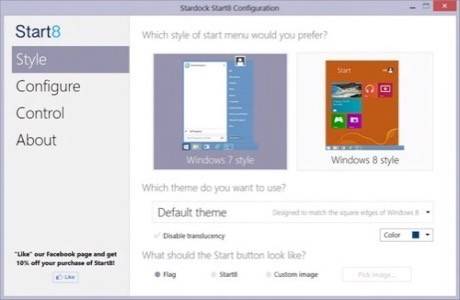
If Stardock is expert at anything, it’s giving Windows the coolness factor it has often lacked. Start8, Stardock’s Start Button utility for Windows 8, approaches its task assuming two possibilities: Perhaps the user simply needs a Start Menu in the lower left corner of the screen, which would not replace her work like the new Start Screen does, but which otherwise presents the style and fluidity of Windows 8. Or maybe the user wants the old Windows Start Menu just the way it was.
If you’re trying out the 30-day free trial edition of Start8, you’ll want to make that decision before you install, because fiddling with your choices will cost you five bucks first.
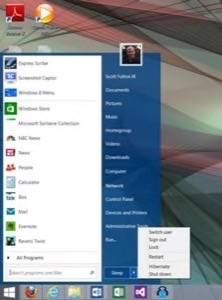
If you work with Windows every day, then the option of booting to the Desktop, bypassing the Start Screen, will be a welcome relief. If my purpose in starting my PC is to launch Word or Visual Studio, then it doesn’t make any sense for me to stop someplace else first, like a connecting flight from Washington to New York that flies through Peoria.
With each iteration of the beta, Stardock re-incorporates more of Windows 7’s old Start Menu functionality than many folks today know it actually has. For example: Clicking on Start and typing a partial phrase should give you a choice of any number of possible matches, even contextually. Maybe you’re looking for a Word document that contains the phrase, or a piece of music categorized with something including the phrase.
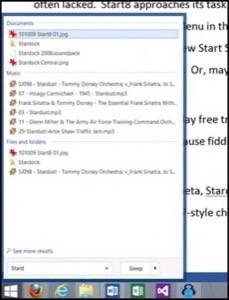
And that makes my test of Start8’s search so revealing about Microsoft’s design choices. Start8 doesn’t include a search engine of its own (if it did, it wouldn’t be just $5). So what you’re seeing here comes from the Windows Search Service – the same one Windows 7 uses. A search for the partial phrase Stard quickly pulls up not just the obvious Stardock folder, but also my Tommy Dorsey tunes from my Music library (remember “Stardust?”). And amazingly, it also pulls up the screenshots I’ve taken for this very article, named with Start8, even though the match is only partial.
Since this search service is actually made by Microsoft, you’d think all Start8 is really doing here is presenting that service in a familiar wrapper, and you’d find the same search from the new Start Screen would yield the same results in a new way.
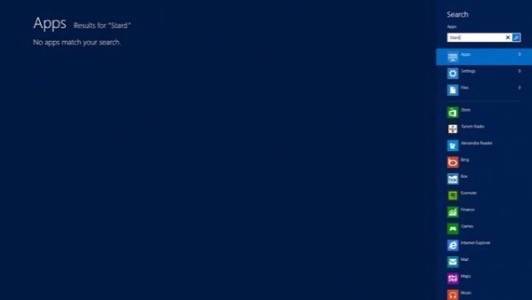
Nope. While the Start8 search yielded its results in about two seconds, this is what the Start Screen gives you for exactly the same search, after more than a minute of waiting. It’s fluid, it’s lively, but it’s bupkis.
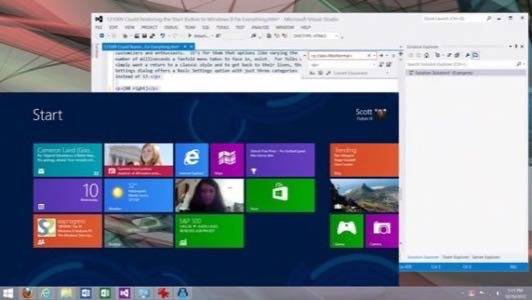
Alternately, Start8 can pull up a Win8-style menu, complete with all your tiles associated with your account in exactly the proper order, and the colors and background styles you’ve already chosen. You set the general size for the bounding rectangle in which the menu appears, and on Wide setting, Start suddenly doesn’t look half bad. It’s here that you realize that the flipping back-and-forth is the problem with Windows 8’s design choice, not the concept of the screen itself.
So how does this setting do with search? Apparently because the Desktop is still engaged at this point, search on the Win8-style Start Menu performs the way search in Windows 8 should perform – or, at least, it tries to. Presently, the beta is a little wonky (a phrase I would nominate for Stardock’s company motto) so when search yields hundreds of results or more, it has a little trouble formatting them all, and Start8 can appear to freeze.
It’s important to note that Start8 does not have to turn the Start Screen completely off unless you want it to, and even then, the Screen becomes a link in the Start8 menu. You can still pull up Start from the middle charm of the pop-up panel on the right, if you ever feel the need.
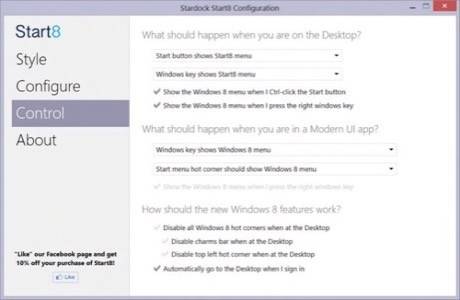
In the current beta, Start8’s Win7-style menu does lack one feature from Windows 7: fanfold menus, which are a helpful option for condensing the use of the Control Panel from four or five clicks to just two. For now, this is my only genuine nitpick. Start8 makes up for this little omission by including WinRT (“Metro”) apps among its list of most frequently accessed programs; and you can pin one of these frequent apps to Start8’s menu along with the other Desktop applications.
Total Recall
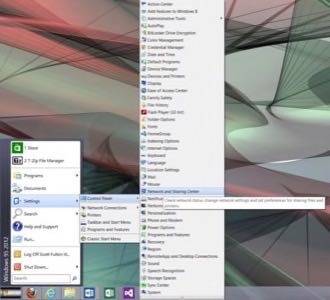
Classic Shell is an open source project by Ivo Beltchev that, surprisingly, is older than Windows 8 itself. In fact, it was born in 2010 as a project to bring the Windows XP or Windows 95 style (no, I’m not kidding) back to Windows 7, and it won an award for how well it did just that. The XP style used a smaller menu panel, fanfold menus for navigating through folders like “Programs,” and brought up Search in a separate window.
Windows 8 actually breathes new life into this old Sourceforge effort. The latest release of Classic Shell contains options for disabling and completely hiding the Start Screen; you can literally bury it and never deal with it. Personally, I don’t need to bury it, I just don’t want to see it while I’m working.
Classic Shell’s original target market was system customizers and enthusiasts. It’s for them it has options like varying the number of milliseconds a fanfold menu takes to face in. For folks who simply want a return to a classic style and get back to their lives, the Settings dialog offers a Basic Settings option with just 3 categories instead of 13.
One virtue of being two years old already is that Classic Shell has a sizable selection of independently created, freely available skins, some by the member artists of DeviantART. Because Classic Shell was built around a chassis that emulates XP functionality, though, even the skins that look something like Windows 7 don’t really work like Windows 7. Case in point: the Programs menu. Here, the fanfold apparatus works against you (as it did in XP) by showing the whole catastrophe of the Programs menu in cascading menu form. Win7 simplified this by encapsulating the menu into a scrollable window (a concept presumably derived from the product’s own name). I never liked this aspect of XP, and I don’t want it back even if with a translucent border frame.
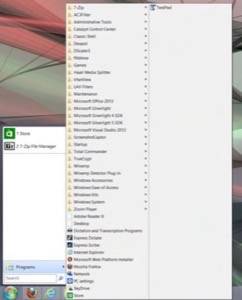
Another aspect is Search, which Classic Shell covers by simply linking to Microsoft’s alternative search box in File Explorer. For the heck of it, I tried my Stard test in this context. While File Explorer did pull up 175 results, it took well over a minute to get a response… on Windows 8 running on a quad-core Intel Core i5 system. In all fairness, I’m not so fed up with the new Start Screen that I long for the last century, when nothing worked right and Windows’ logo should have been a rotating hourglass.
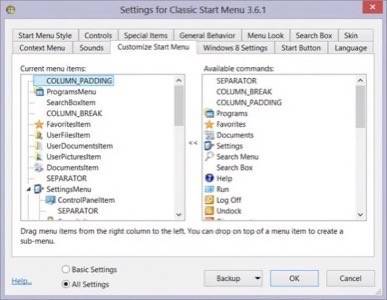
Still, there will be some users who will become captivated by the prospect of arranging this menu in any order they could possibly want, perhaps with links that may be useful only to them. Gamers will foresee the possibilities of launching communications tools, along with background music players and liquid cooling system monitors, in 200 or so easy steps.
While I appreciate the favor Classic Shell is trying to do for us, my observations have been that serious users don’t just want the Start Button back. They want the Windows 7 Start Menu back, because of its convenience and simplicity, not its looks. While Classic Shell does enable the fanfold Control Panel option that Start8’s current beta lacks, on the whole, Start8 does a better job of emulating Windows 7’s functionality. So if you plan on upgrading to Windows 8 but don’t want to sacrifice Windows 7 features just to gain a cool new menu for apps, Start8 does a bit better job. On the other hand, Classic Shell is free, and by no means a dud.
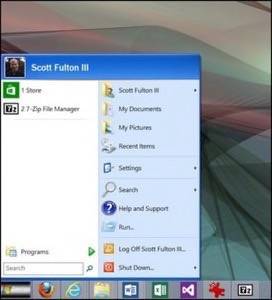
Problem Solved? Problem Solved!
But there’s one big unresolved question: With the Start Menu back home where I keep saying it belongs, am I comfortable enough working with Windows 8 to not be so annoyed by it all the time?
Yes.
There, I said it. True, Start8 on my Desktop relegates the principal Windows 8 feature set to something fun that runs in the background and lets you waste some time. (I don’t use Windows 8 for email; I have too many sorting rules, and absolutely require Outlook.) Arguably, it nullifies much of Windows 8’s value proposition, with the exception of some nice improvements to things like Task Manager and File Explorer that you’d expect to see in a Windows 7 service pack. If the main reason for buying Windows 8 has to be shut off for you to work with it every day, why buy it?
The answers to that question may not come this month, but I do believe there will be an earnest attempt by Microsoft to answer it throughout 2013.
Notice I said, “attempt.” Windows 8 must evolve further for it to be accepted by a broad base of users, which means Microsoft must fully integrate the WinRT environment with the Desktop (.NET, COM) environment in a sensible and manageable way. Certainly by now, Microsoft is aware of this fact; it can’t shut itself off from reality indefinitely. (Though it has certainly tried before.) Until that change arrives, those of us who must use Win8 for one reason or another will resort to tools like Start8 to help us cope.
For more on Windows 8, see my list of the new operating system’s Top 10 Features:
No. 10: Refresh and Reset
No. 9: File History
No. 8: Storage Spaces
No. 7: Client-side Hyper-V
No. 6: Secure Boot
No. 5: Live Performance and Reliability Charts
No. 4: Windows To Go
No. 3: Shared Media
No. 2: The Microsoft Account
No. 1: The Windows Store










