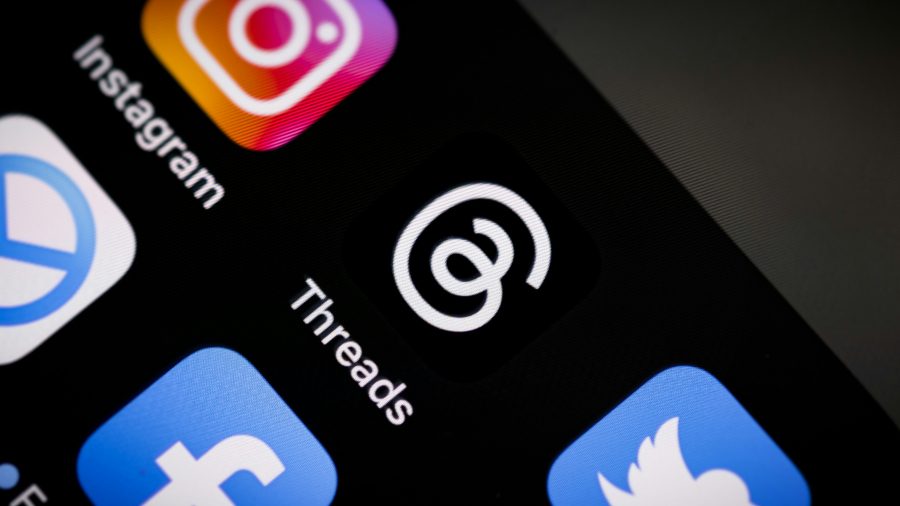If there’s one thing in my digital life that exemplifies how I use my phone, it’s Evernote. Like my Evernote notebooks, I keep my home screen carefully organized for maximum usefulness. This is the computer I have with me everywhere, so I keep it primed to be ready for anything.
Why I Use An iPhone
The iPhone has always been my smartphone of choice. Using it feels the most like using a physical object, rather than virtual representations on a screen. The responsiveness and gestures in iOS overcome the illusion of software for me. It just feels like using real tools.
The other reasons I use an iPhone are the tools themselves. I think the third-party software in the App Store is the best software ecosystem there is. I always manage to find something that helps me do exactly what I need to do. So here’s what I’ve chosen.
What’s On My Home Screen

- Maps
- Calendar
- Facebook Messenger
- Day One
- Reeder
- Evernote
- Reminders
- Byword
- Phone
- Photos
- Drafts
- Quotebook
- Messages
- Pastebot
- Launch Center Pro
- Tweetbot
A Closer Look
My iPhone is my most personal computer, so I’ve put lots of work into customizing my home screen. The wallpaper is “Sunset” by Dean Putney, which I got from Simple Desktops. I find the purple hues go with just about any app icon.
Here’s how I decided what to put on the first page of apps.
For me, a smartphone has three essential functions, in my view: communication, planning and navigation. On top of that, I have three hobbies in which my iPhone plays a central role: reading, writing and photography. I set up my home screen around those priorities.
Facebook is my most important communication channel, as you can see from the fact that I have two Facebook apps on page one. It’s where all my friends and family are, and we use it for pretty much everything. This is why I’m so stoked about the new Facebook integration on iOS
I use the built-in Calendar and Reminders, but I use Google Calendar as the back end. Having Facebook events integrated into iOS calendars is a huge help.
Evernote is where I store my long-term and big-picture ideas, so I have to have that accessible. I find the iOS app to be pretty clunky and hard to use, though, so I capture most of my ideas with Drafts. It launches straight into a blank text field, and I can send what I type into any of the more full-featured text apps I use. Those include Byword, where I write my blog posts, and Day One, my private journal.
I keep Reeder on my front screen so I can remember to comb through my RSS feeds regularly and save the articles I want to read. Those end up in Pocket, which as you can see by the number attached to the icon, is quite full at the moment .
Quotebook is a tiny app, but I love it. It’s for capturing and sharing quotations that you love. Things end up in there from all over my phone.
Finally, there’s Instagram, my favorite app. It’s like a lens through which I share the world with a handful of people who see it like I do – or who see it very differently in beautiful ways. I do most of my actual shooting from the stock Camera app, which I access from the lock screen, and then I open the images in Instagram once I’ve gotten the shot.
The Dock
The four apps on the iPhone dock have special roles because they’re visible on every screen. I chose three apps I need constantly and one that contains multitudes. I’ll explain that separately.
While Facebook is the most important communication channel, Messages is the fastest. Not everyone uses Facebook Messenger, so Facebook messages and posts generally have to be for things requiring less immediate response time. Plus, iMessage is awesome (on the phone, anyway), so my iPhone-using friends and I communicate that way for immediate things.
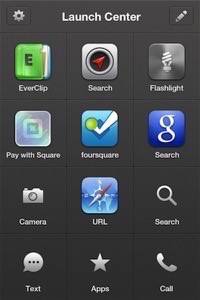
Tweetbot is my Twitter client of choice. I use it on iPhone, iPad and the beta for Mac. I think it’s the perfect way to interact with Twitter, and I hope Twitter never takes it away.
And then there’s Launch Center.
Launch Center
Launch Center by App Cubby is like a cheat code for the iPhone. The key thing to know about it is that it can launch actions, not just apps. So it’s the perfect place to put apps that you use constantly for very specific things, but that you don’t want cluttering up your main app spaces.
I mainly use Launch Center for Foursquare check-ins, Localscope searches, quickly getting to Web addresses, and turning my flashlight app on and off.
What Else Is On My Phone?
On the second page, the left half is occupied by folders for various tasks: talk/chat, navigation, photography, writing, media, various business and banking apps, and one for various other Web services. The right half has the App Store and Settings apps, Safari, Localscope, a great Dropbox-based audio recording app called DropVox, Prismatic, Clock and the quick video camera app Capture.
What Goes On The iPhone 5’s Extra Row?
By now, you may have noticed that my home screen is rather short, since I have an iPhone 4. You’d better believe I know what four apps I’m adding to the front page when my iPhone 5 arrives. It’ll be Safari, Localscope, Prismatic and Capture. I can’t wait.