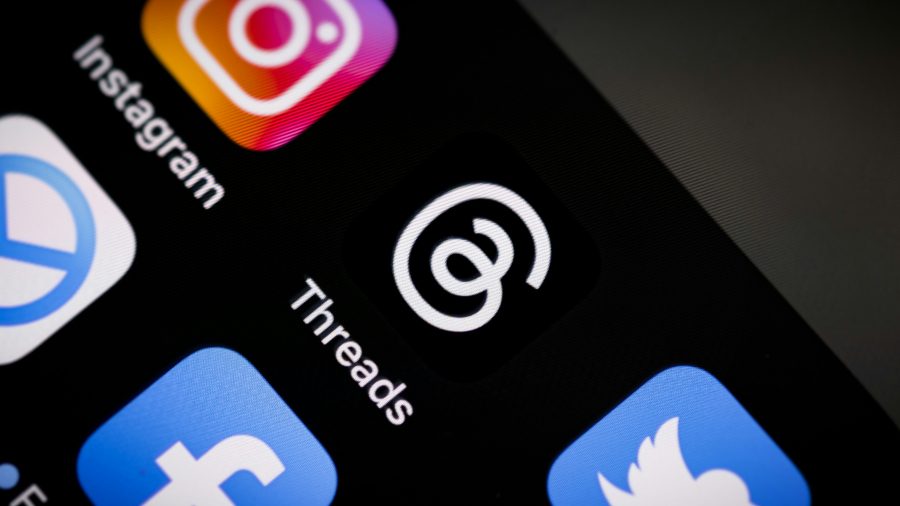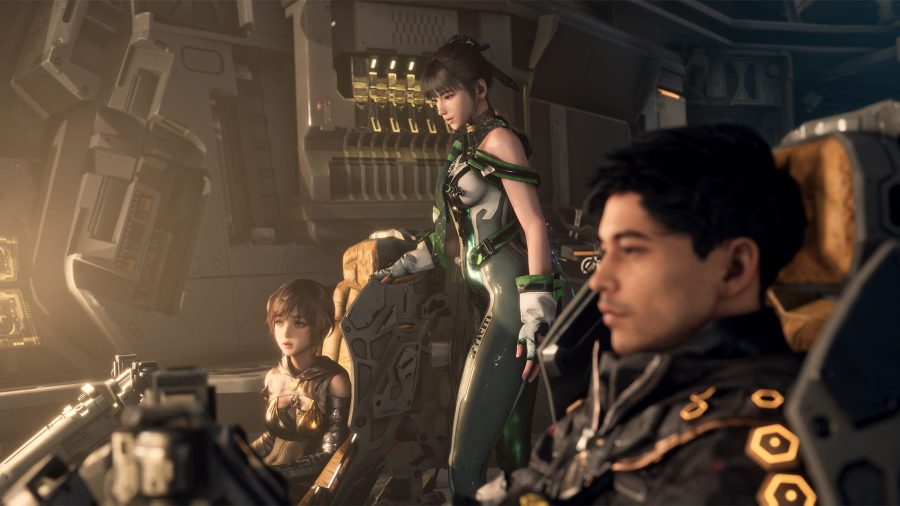Benjamin Golub has been busy. He runs the site RSSmeme, an RSS aggregator that displays the top Shared Items items from Google Reader users. For a brief time, RSSmeme was the only Google Reader aggregator in town after ReadBurner closed up shop. But not too much later, ReadBurner was purchased and relaunched (our coverage), putting the two sites in competition once again. However, it looks like Golub has no plans to slow down with RSSmeme’s development. He has recently released an RSSmeme API, which allows for all kinds of new filtering options, a mobile web site, and much more.

What’s New
RSSmeme’s backend was completely overhauled, resulting in the creation of an API: http://www.rssmeme.com/api/help/. The API now allows you to do all kinds of things with RSSmeme, like create custom feeds, import notes, and create widgets. It even allowed for the creation of an RSSmeme mobile site. Here’s some more detail on each of these updates including how you can put them to use for yourself:
Create Custom Feeds
By using the API you can now get feeds for any type of filter – for example, an “English-only” feed: http://www.rssmeme.com/?output=atom&language=en. You can also use the API to create very specific custom feeds, like this feed for ReadWriteWeb stories with at least 10 shares sorted by the date published: http://www.rssmeme.com/api/?order_by=-pub_date&source=8&feeds_gte=10&output=atom.
The trick to creating these custom feeds is using specific parameters in the URL. Each URL should begin http://www.rssmeme.com/? followed by whichever parameters you want to use. There are several different parameters available, including the following:
- output – the output format. Choices are ‘html’, ‘json’, ‘xml’, or ‘atom’. If you want a feed to put in Google Reader choose ‘atom’. If you are looking to build something out of the API then choose ‘json’, which serves the most data including notes.
- author – the id of an author.
- hours – the number of hours since a story was published.
- entry – the id of an entry.
- feed – the id of a feed. To find your feed id, put your Google Reader shared RSS feed link into the Register form which will redirect you to your feed.
- feeds_gte – the minimum number of times an entry must be shared.
- feeds_lte – the maximum number of times an entry must be shared.
- friendfeed – the nickname of a user on Friendfeed. This will limit the entries to only those that were shared by friends of this user.
- language – the language code (‘en’) of an entry.
- order_by – how the data should be ordered. Acceptable values are ‘pub_date’, ‘-pub_date’, ‘feed_count’, or ‘-feed_count’.
- page – the page of data you are requesting. Every page is a maximum of 20 entries long.
- search – a search term on an entry’s title.
- source – the id of a source – to find this, do a search for the source blog on RSSmeme. Hover over the link for the blog underneath the shared item’s title where it says “by author on name of blog” You’ll see the source in the URL of the blog. For example, ReadWriteWeb is “8.”
- tag – the slug of a tag (‘google’ for instance).
- url – a specific URL you are looking for. This is very useful if you want to pull information out of RSSmeme for based on a URL.
WordPress Widgets & Plugins
With the RSSmeme API, you can now create WordPress widgets or plugins that show your shared items, your blog’s top shared stories, or, by using the URL filter, you could even create a plugin that pulls the notes from RSSmeme into your blog. That last one would be especially helpful to publishers concerned with conversation fragmentation. Golub has posted some steps to get a WordPress developer started with how to use the JSON API to begin building the plugin.
However, even if you’re not a developer, you can still use RSSmeme to easily create a blog widget for your site. For example, Golub posts about how to create a “most shared stories” widget here which lets you generate a simple list of your most shared stories, just by doing the following:
- Find your source id. The best way to do this is to use the RSSmeme search to fine one of your stories titles. (see the “source” parameter in the list above).
- Build your URL. The format is http://www.rssmeme.com/api/?output=atom&order_by=-feed_count&source=number. Replace number with your blog’s source id. This particular URL will give you a feed ordered by the amount of shares for your blog.
- Create a RSS widget in your blog. (See these WordPress instructions – just put the URL you generated in step 2 in the widget.)
Track Who Is Writing Notes About Your Blog Posts
Since RSSmeme now pulls in Google Reader notes, you can use the site to see who is writing notes about your blog posts. All you need to do is specify your blog ID using the following format:
http://www.rssmeme.com/source/yourblogID
For example, ReadWriteWeb is http://www.rssmeme.com/source/8.
Get a Personalized RSSmeme via FriendFeed Filtering
Instead of using a Greasemonkey script to filter FriendFeed for Google Reader shares, you could instead, view all your FriendFeed friends’ shared items on RSSmeme by going to this URL instead: http://www.rssmeme.com/friendfeed/. On that page, enter in your FriendFeed username and click “go” to see all the items shared by your friends. And, just like anything on RSSmeme, you can subscribe to a feed of the search results.
Mobile RSSmeme
The new RSSmeme API also allowed Golub to create a mobile version of RSSmeme in 30 minutes and 50 lines of code. The mobile site takes the English front page of RSSmeme and makes it mobile: http://m.rssmeme.com/. The code to the mobile RSSmeme is posted here.
Conclusion
In addition to these recent updates, RSSmeme still offers several different filtering options, like choosing to see stories from a specified time frame (X number of “hours ago”) with a certain number of shares. You can flip between “Popular” stories and “Recent” ones, like you can on ReadBurner (Popular/Upcoming), but unlike ReadBurner, RSSmeme also offers a search box to help you find stories and RSSmeme users. Most importantly, you can subscribe the feed for any search done on the site.
If the future of social media is filtering, like Corvida recently mentioned, then providing these types of tools is a big step in the right direction for RSSmeme.