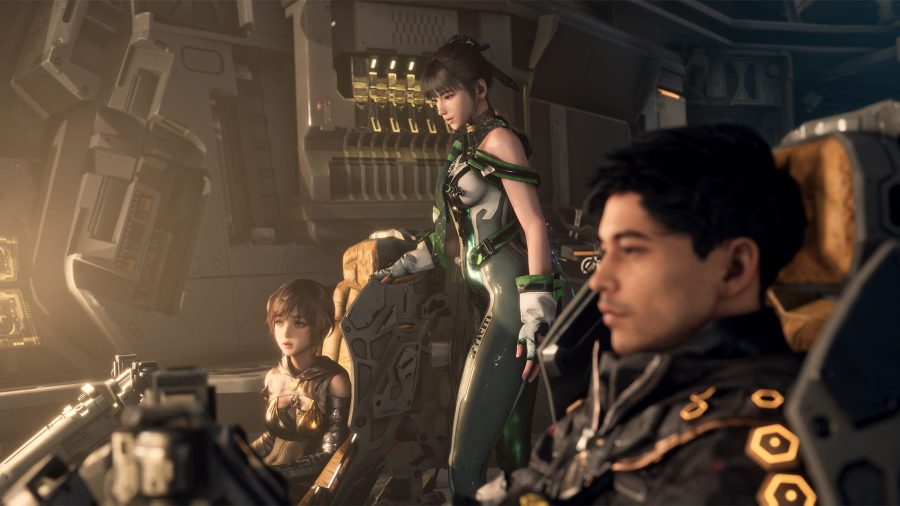By Guest Blogger Mark O’Neill
Much has been written about Internet Telephony product Skype and its potential to completely revolutionize the telecommunications market (when it’s not suffering major outages!), but as yet not much has been written about Skype’s extras. When you download Skype, you are given a basic shell of a program and it’s up to you to populate that empty shell with the features you need. How many Skype users realise there is an extras manager attached to Skype? If you have never heard of it before, go to Tools > Do More > Organise your Extras.

With a little bit of extra searching, you can find great add-ons for Skype that have the potential to aid your productivity and even revolutionize your business if you are self-employed. These are often free useful extras, developed through Skype’s API. Some are approved by Skype, most are not. In this post we’ll explore the Unyte Application Sharing extra, a desktop sharing app for Skype that is similar to Webex or GoToMeeting.
Unyte allows you to open an application on your computer and then grant permission for another online Skype user to see what you see in real-time. For those of you familiar with the Windows feature Remote Assistance, Unyte basically works the same way. You are allowing another Skype user remote access to your document or browser window. You can choose which apps they can see, or allow them to see your entire Desktop.
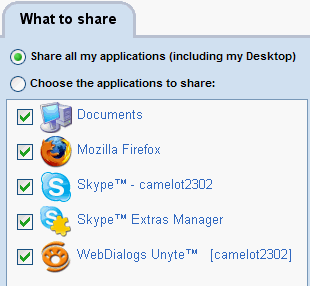
It is perfectly safe and the other user only sees what you want them to see. They don’t have access to any other part of your computer and you can instantly revoke access at the press of a button.
The only drawback to the free version is that you can only share with one user at a time. To share with more than one user at a time (say for conference calls), you need the pro version. Prices start from $30 a year.
Mark OÄôNeill is a freelance writer, editor and blogger. He can be contacted on Skype via the username camelot2302