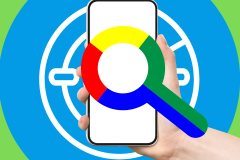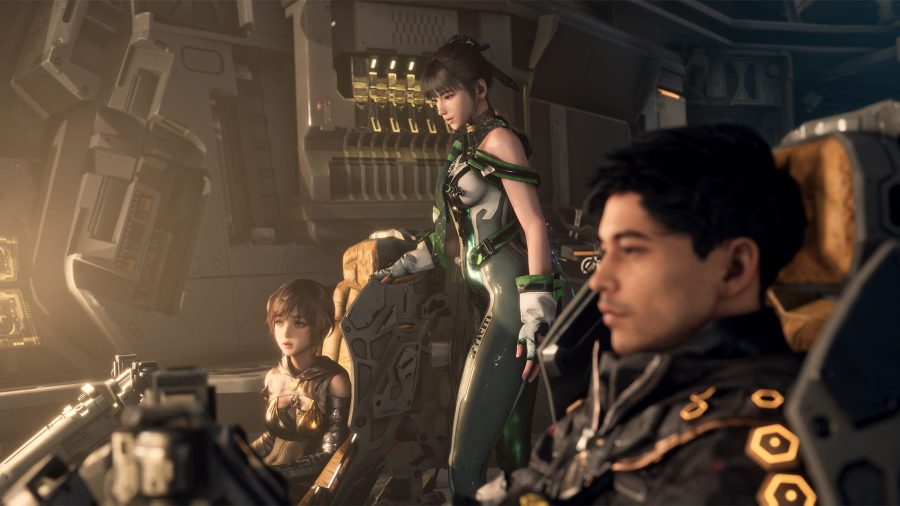Update: Apple has now stopped signing iOS 7.1.2. There is no official way of downgrading iOS 8 back to iOS 7. If you have your heart set on iOS 7, you can buy a device with iOS 7 installed on it.
Many people seem pretty happy with iOS 8, Apple’s latest operating system for iPhones and iPads. But not everyone is. If you’ve found yourself stuck with an older phone that isn’t working as fast as you’d like, or have some other objection to any of the changes iOS 8 has wrought, you still have the option to go back.
For now, at least.
See also: Apple Pushes Out iOS 8.0.2 To Fix Previous Version’s iPhone Bugfest
The problem is that before long—and outside of Apple, no one knows how long—Apple will stop digitally signing iOS 7.1.2, which will make it impossible to restore it on your iDevice from Apple’s servers. Traditionally, this hasn’t taken much longer than a week or two. When it released iOS 7, Apple waited two weeks to stop signing earlier versions of iOS; the wait was just one week after iOS 6 launched.
To see if Apple has officially stopped signing iOS 7, check out this page and look for your device to make sure you’re still eligible to downgrade. If the line for your device shows a green “Yes,” you’re good to go. (If not, you’re largely out of luck.)
How To Downgrade
First, if you’re planning on restoring your apps and data to the phone once you downgrade, you should make sure you have a valid backup made while you were on iOS 7. Once you downgrade, you won’t be able to restore your phone from an iOS 8 backup.
Next, you’ll need a copy of the most recent iOS 7.1.2 firmware download, whose filename will end in the letters “ipsw.” It may already be on your computer as a result of your last update; its name will vary depending on your device, but it will include the numbers 7.1.2. (you can search for it using Spotlight on a Mac or the Windows search function).
If that fails, or if you just want to save time, you can download it online—for instance, by using these download links from Redmond Pie. Make sure to get the right IPSW files for your device; they’re specific to iPhone/iPad/iPod models and their wireless radios.
See also: 8 Things New iOS 8 Users Should Do First
Once you’ve done that, disable the “Find My iPhone” function (go to Settings->iCloud->Find My iPhone). Then simply connect your phone to your computer and open iTunes.
While in iTunes, click on “Summary,” and then, while holding down the option key on a Mac or shift on Windows, left-click on “Restore.” Select the iOS 7.1.2 IPSW file, and iTunes should do the rest. Remember: To get your apps and data back, you’ll need to restore using your most recent backup from iOS 7.
If that doesn’t work, and you’re sure Apple is still signing iOS 7, Macworld has a detailed fix for upgrading by putting your phone in Recovery Mode. You should be able to option-click “Restore” and select iOS 7.1.2 this way, too.
But act fast, because supplies may be limited.
Update 9/30: Updated to say Apple has now stopped signing iOS 7.1.2.
Lead photo by Dan Rowinski for ReadWrite