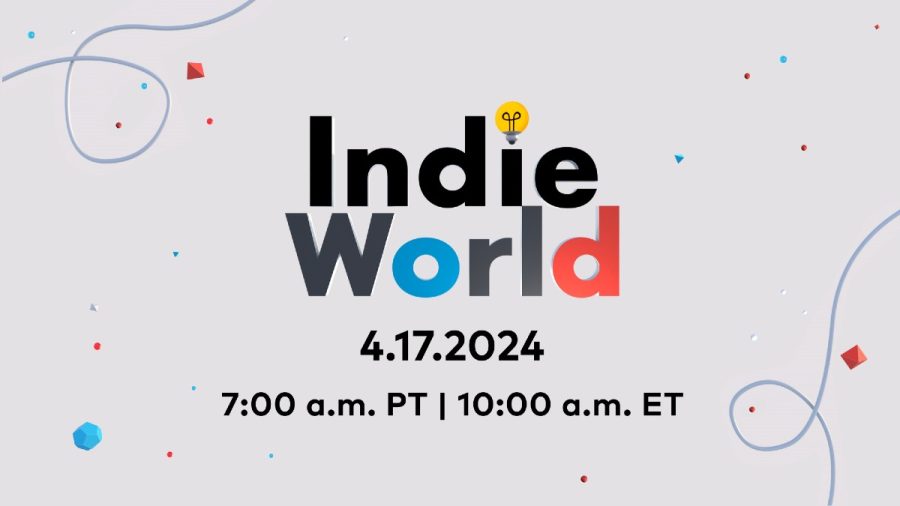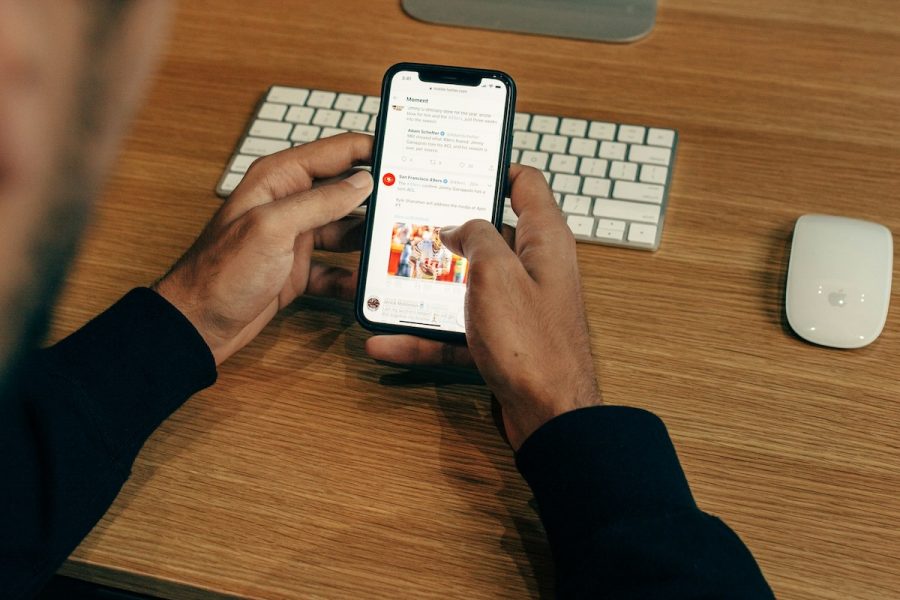Looking to do a little more with your iPhone, iPad or iPod Touch? The latest untethered jailbreak tool for iOS arrived last week, racking up a million downloads in just a few days.
Absinthe 2.0 works on most iOS 5-compatible devices, except for a later model of the iPad 2 that contains the 32-nanometer chipset. The process is incredibly straightforward and requires no technical sophistication – only a few clicks and a little bit of patience. We thought it’d be worth running through here.
1. Getting Ready: Download Absinthe and Backup Your Device
The first thing you’ll need to do is download Absinthe 2.0 to your computer. There are versions available for Mac OS X, Windows and Linux. Once it’s downloaded, unpack, install and open Absinthe.
Before you hit the “jailbreak” button, plug your iOS device into the computer via USB, and open iTunes so you can back it up. When the device appears within iTunes, right-click it and choose “Back Up.” In iTunes, you have the option to back up to your local hard drive or iCloud. For the sake of speed, backing things up locally is probably the better option.
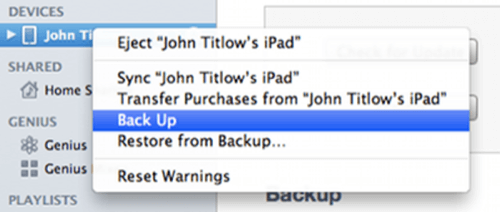
A word to the wise: If you’ve download apps directly to your device (which is likely), you’ll want to transfer those purchases to iTunes first. This way, when you restore the device, you won’t lose any apps. You can also restore missing apps on the device by going to the “Purchased” tab under “Updates” in the iTunes store, but redownloading everything can be a little tedious.
Warning: Backing up your device in iTunes does not include your photos and videos. You’ll want to import everything into iPhoto or use Photo Stream to sync them. If you don’t do this, you’ll lose them all.
2. Wipe Your Device (Don’t Worry)
The jailbreak process will go more quickly if you don’t have too much stuff on your device. To wipe it clean, go into Settings on the device itself. Then navigate to General –> Rest –> Erase All Content and Settings. Agree to all the warnings and try not to worry. You just backed everything up, after all.
3. Jailbreak and Restore from Backup
Once your device is backed up and cleared off, you’ll want to launch Absinthe, where you should see a “Jailbreak” button. Click that. As the window says, it may take a while. Be sure not to disconnect the device.
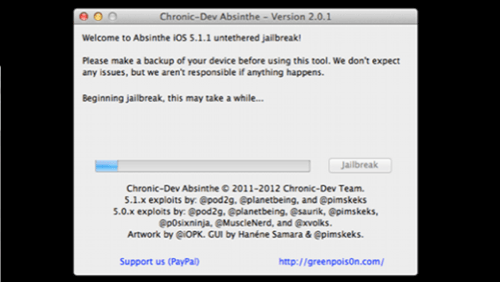
Once Absinthe says the jailbreak process is complete, open iTunes back up. Find the device on the left hand side, right click it and choose “Restore From Backup.”
Once this process is complete, your device should reboot. When it comes back on, it should be more or less the same as it was before, but it will have an icon for Cydia. This is the app store that houses all the tweaks, themes and apps that make jailbreaking fun.
You may run into issues with the way apps are arranged after you restore the device. If that’s the case, it’s just a matter of taking a few minutes to manually rearrange things. Again, if apps are missing, you can grab them again in the iTunes App Store under the “Updates” tab.
4. Getting Started with Cydia
To newcomers, the Cydia app store is not quite as polished or intuitive as Apple’s, but it doesn’t take long to find one’s way around.
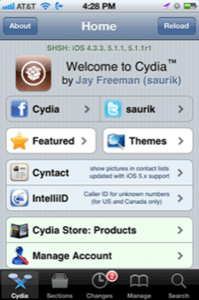
You’ll want to start by browsing through “Featured” list and looking at the themes that are available. Cydia does a decent job of breaking things down into useful categories and even provides a list of tools to start out with.
There are a lot of tweaks, themes and apps available in Cydia. It’s worth taking the time to scroll through each list, check out the descriptions and screen shots, and start installing things you think would be useful for you. When I first jailbroke my iPhone 4, I started small by adding a fifth icon to the dock, enabling app-renaming, making Sparrow my default email client and adding a new theme.
Other popular enhancements include additions to Notification Center, Wi-Fi tethering, game emulators and a variety of lock screen modifications. Most tweaks and apps are free, but a handful of them cost a few bucks. The tethering and hotspot apps tend to run $10-$20, but price tags that large are otherwise pretty rare in Cydia.
See Also:Jailbreaking iOS: Should You Bother?