Every brand and just about every user on Facebook has been switched over to Timeline, making the familiar old wall a thing of the past. Love it or hate it, Timeline is here for good – or at least until Zuckerberg, Sandberg and Associates unleash something newer and presumably better.
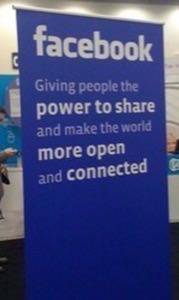
Until then, we offer some quick tips to get even more out of the new design. Most of the tips we offered in How To Pimp Your Company’s Facebook Timeline will also work on your personal timeline. While you’re considering a makeover, (keeping in mind it’s probably not worth paying someone to redesign your timeline), consider these tools as well:
The “View As” Button That Will Save Your Job and Relationship
Timeline makes it easier for your friends to scroll into your past – deep into your past. If you’d rather not have the new boss see you posting undying love to your ex-girlfriend in the summer of ’08 or have the new co-workers see those photos of Spring Break ’09, you may want to play around with the “View As” button.
The button is tough to find, but once you do, you can use it to choose a friend and see your Timeline as they would see it. Bokmark this PC Mag tutorial on using the View As button. At the very least, sooner or later your Mom is going to want to be your Facebook friend.
Make Your Timeline Private
It’s bad enough that Facebook friends can see all of your embarrassing info, but what about strangers and people who barely know you? As a rule of thumb, most Facebook users should opt for a Timeline that only their friends can view (and by default, Facebook does the exact opposite).
PC World has a step-by-step tutorial for making your Timeline Private, as well as some other solid tips on hiding past posts on Timeline. The piece also recommends deleting your posts from other people’s Timelines.
The one downside to all of this, except for changing your privacy settings? It’s a tedious and time-consuming process to find all that info and remove it.
Accent the Important Stuff
By default, events, photos and other Timeline updates are inserted alternatively on the left- and right-hand sides of your Timeline. At some point, however, you may want to accent an important event and stretch it across both columns.
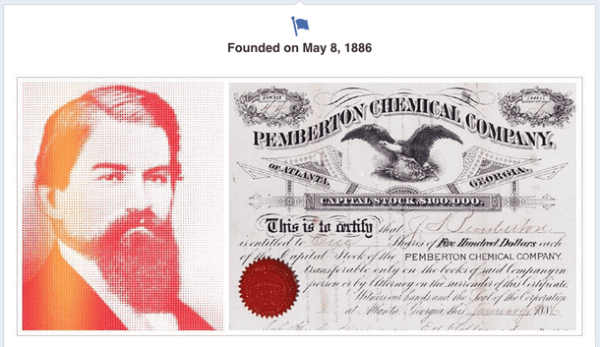
When you hover over an item in Timeline, a small star will appear in the upper-righthand corner of that item. When you move your mouse over that star, you’ll be asked if you want to highlight the item. Click on the star and your life event is now doublewide.





















