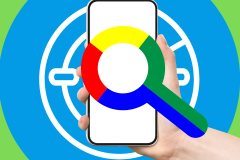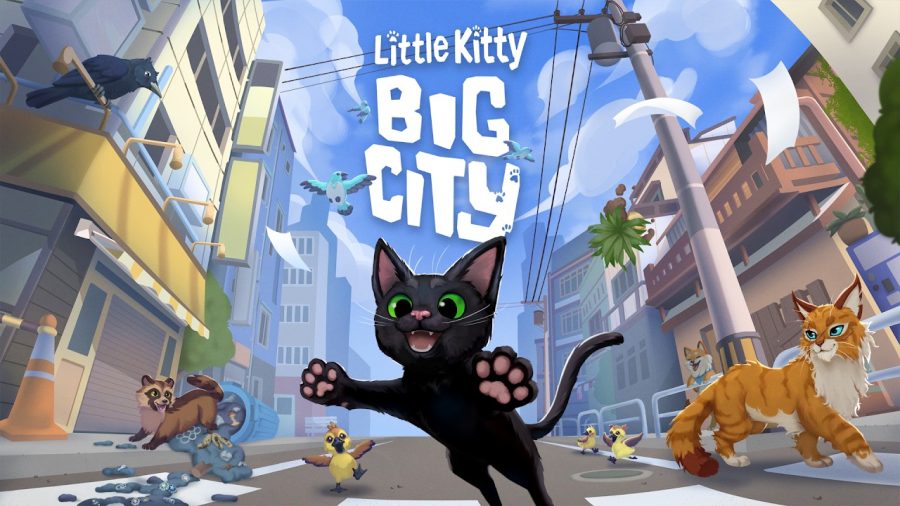For all the wonders of Apple’s iPad, one feature that’s always been a little underwhelming is its native Web browser. Like on the iPhone, Safari for the iPad definitely gets the job done and is overall a pretty solid browser in terms of performance, but there are few features that are inexcusably absent.
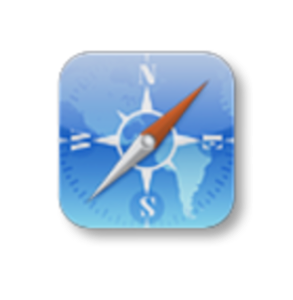
Fortunately, there have been a number of third party browsers that have made their way into the App Store. Atomic Browser and Opera Mini are both very popular, streamlined browsers that support tabbed browsing. Skyfire offers rich social integration and can even play Flash videos. The newest entrant into this space is Dolphin HD, a tablet-optimized version of the popular Android browser, which just launched for iPhone a few weeks ago.
Editor’s note: This story is part of a series we call Redux, where we’re re-publishing some of our best posts of 2011. As we look back at the year – and ahead to what next year holds – we think these are the stories that deserve a second glance. It’s not just a best-of list, it’s also a collection of posts that examine the fundamental issues that continue to shape the Web. We hope you enjoy reading them again and we look forward to bringing you more Web products and trends analysis in 2012. Happy holidays from Team ReadWriteWeb!

While none of these third options universally blows Safari out of the water (for most users anyway), there are a number of things that each one does very well and that Apple would be wise to make note of.
1. The Web is Social Now. Make Sharing Easy.
By far the most shocking limitation of Safari for iPad is its lack of native social sharing options. Tapping the “share” icon next to the URL bar reveals four options: bookmark it, add it to the home screen, email a link or print it. That’s right, Apple has made it easier to share Web content on paper than via Twitter or Facebook.
This may well improve with iOS 5, but for the time being the process of sharing a link on Twitter from the iPad looks something like this:
- Double-tap the URL.
- Tap “Select All” (or, more likely, be forced to drag the text selection tool manually).
- Hit “Copy”.
- Minimize Safari.
- Open Twitter or your Twitter iPad app of choice.
- Write a clever tweet.
- Paste the URL.
- Shorten the URL.
- Post the tweet.
On the desktop, sharing any page via Twitter is a much simpler process, especially with tools like the Bit.ly sidebar bookmarklet or Hootsuite’s hootlet.
The Web itself is a very social place now, with sharing tools for Facebook, Twitter, Google Plus and all the rest woven throughout many pages, especially on content-heavy sites. But users also need simple, browser-level tools for easily sharing pages on social networks. The “social magazine” apps like Flipboard and Pulse do a wonderful job of this.
For an example of how a tablet browser can nail social features, look no further than Skyfire. The browser gives prominent placement to social sharing buttons across the bottom of the app, and even includes a universal “Like” button for Facebook. It can also send content straight to InstaPaper without the need for workarounds. Dolphin HD for iPad is another browser that makes sharing easy, although it’s limited to Facebook and Twitter.
The next version of iOS is going to have deep integration with Twitter, so we can probably expect to see improvements in this area as far as Twitter is concerned. Hopefully other social networks will get baked into Safari in due time.
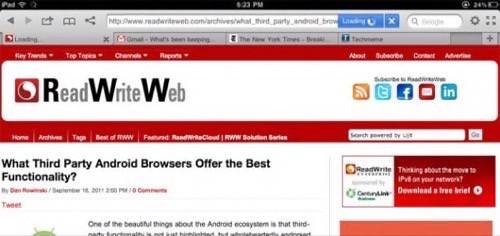
2. Tabbed Browsing is the Norm (To Be Fair: Coming Soon!)
Yes, we know this one is a little unfair, but we had to get it out of the way. When iOS 5 is publicly released this Fall, Safari will finally have tabbed browsing. This is something that many users have been clamoring for since the iPad first launched, and we understand why. Desktop browser have had tabs for years now.
Granted, the processing power on a tablet is not quite the same as a desktop computer, and stability is important. Those of us who keep dozens of browser tabs open all day would probably be more frustrated with a crashing browser than with its lack of tabs. But a few third party iPad browsers have successfully implemented tabbed browsing, even if their performance isn’t always quite as good as Safari’s. Dolphin and Terra are two of the more popular third party browsers that include tabs.
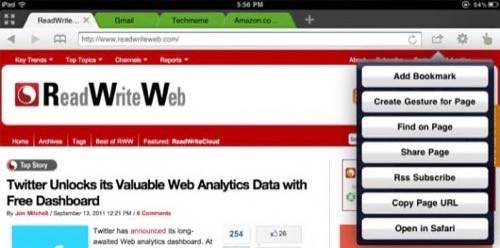
3. RSS Feeds Were Meant to Be Subscribed To
RSS may not have reached mainstream status, but lots of people use it and it’s very important to how content is consumed online. Thus, you’d think that Safari for iPad would know what to do when it encounters an RSS feed on a Web page. In some cases, it does. For example, if the feed is hosted on Feedburner, that service’s usual feed landing page displays and you can subscribe in your feedreader of choice. But if it’s a plain RSS feed, Safari will simply display a page containing its title and recent items. Yes, you can bookmark that page and check it later and there may well be other workarounds to enable RSS subscriptions, but they are exactly that: workarounds.
Dolphin includes an “RSS Subscribe” button on any page that offers a feed. This is a feature that should be built directly into any modern Web browser, regardless of the device it’s running on.
4. Take Better Advantage of Multitouch
One of the most celebrated features of iOS is its use of multitouch for user interactivity, which has been used to create some truly neat user experiences in various apps. Surprisingly, the Safari browser doesn’t take as much advantage of this as it could. In addition to the pinching and zooming necessary to scale Web pages up and down, the browser could easily utilize multi-finger swipes to the left and right to advance pages, for example. Just as the browser window scrolls up and down, similar gestures could be used to navigate between pages.
Terra uses sideways swipe gestures to jump from tab to tab. Perhaps in a future version of Safari, a two-finger swipe to the left would skip to the previous page, while a three-finger swipe would jump to the next tab.
Taking things a step further is the Dolphin browser, which uses custom gestures to navigate the Web. Users can define their own gestures to call up certain bookmarked pages.
5. Better Download Management
Another feature that’s standard on the desktop but hasn’t quite made its way into the mobile versions of Safari is download management. The browser renders standards-compliant Web pages beautifully and even handles PDFs and certain other filetypes well. When you encounter files that don’t naturally render in a Web browser, Safari gives you the option to try opening the file in another application, but there’s no central repository from which to manage those downloads.
Dolphin handles this quite nicely. It keeps a “Downloads” list of every file you’ve downloaded from the Web and gives you the option to open in Dropbox (if you have it installed) or whatever app would be most suitable.
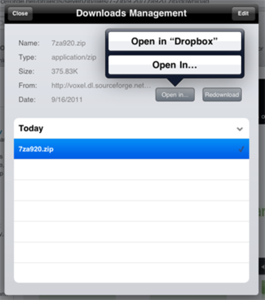
A Few Other Things We’d Like to See
Some other features we’ve seen in third party iPad browsers that we wish Safari had are fullscreen page viewing, the ability to clear data from within the browser (in Safari, you have to go to the device’s settings to wipe history, cookies and cache), a “speed dial” feature similar to the one seen in Dolphin in Opera. This is just a tiled home screen that lets you jump straight to your favorite sites without having to dig through bookmarks.
Of course, a few lessons can be drawn from desktop browsers as well. The ability to install browser add-ons and plugins to extend its functionality would be a dream come true. Most modern desktop browsers support this and its a great way to customize the browsing experience. In addition to full-blown extensions, an easy way to add simple bookmarklets to the browser would help users take better advantage of the Web’s capabilities when using their tablets.
See Also:ReadWriteWeb’s roundup of the best third party browsers for Android.
Are there any features you’d like to see in future versions of Safari for iPad? Let us know your thoughts in the comments.