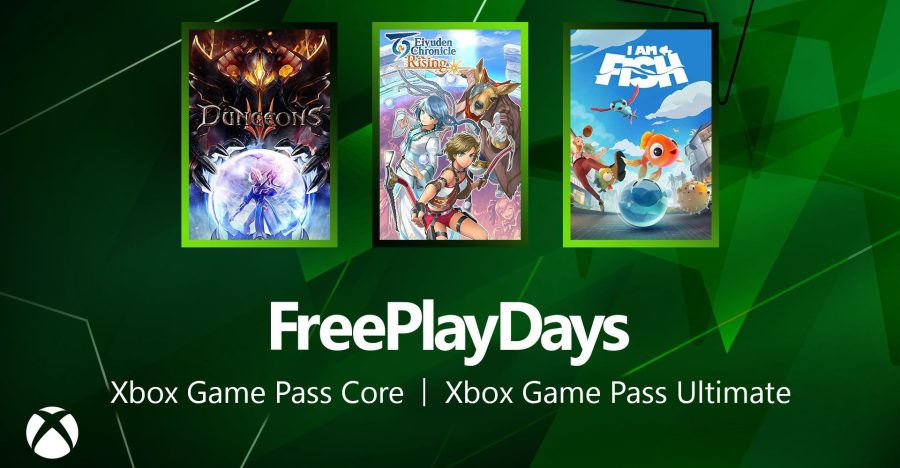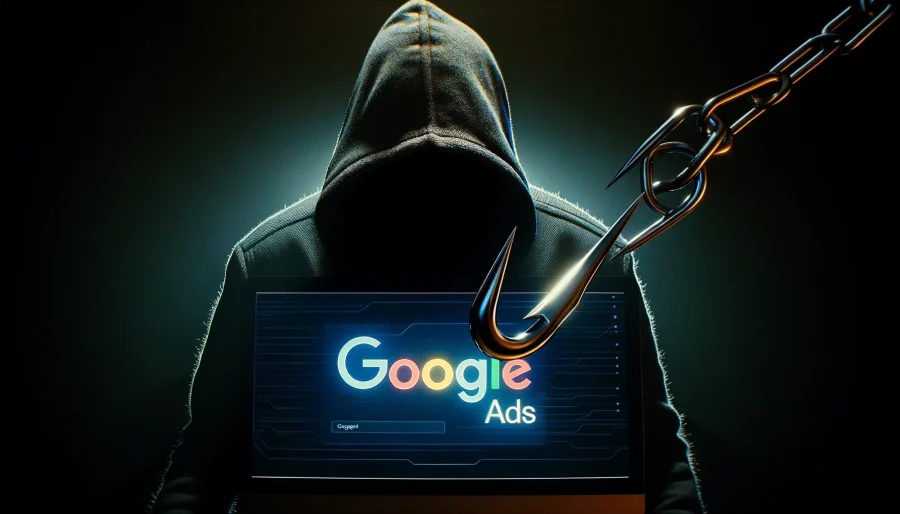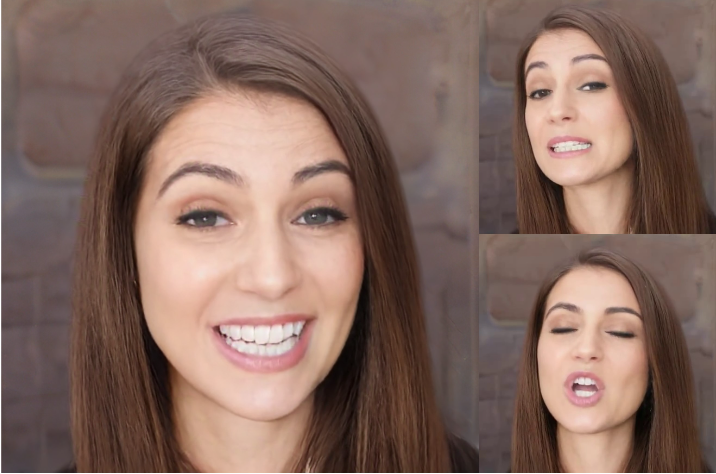After nine months of testing, a nifty tool called ifttt opened to the public last week. Don’t worry; I’ll save you the trouble. They tell me it’s pronounced “Ift.” Like “gift” with no G. Ifttt stands for “If this then that.” It’s a tool designed to “put the internet to work for you” by creating simple tasks using the Web’s great services using the format “if this then that.” It requires a simple yet fundamental kind of conditional thinking that can enable anyone to be programmer of sorts: “If I post a photo to Flickr, save it to my Dropbox.” You can make that happen with ifttt.
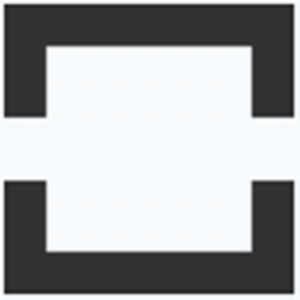
Well, great! The possibilities are endless! I want to automate everything! Where to begin? How about with some tasks that are important, not merely nifty? For instance, does posting your whole life into the cloudy ether ever make you worry about losing your data? Read on to learn how ifttt can back that stuff up for you automatically from behind the scenes.

A Little Background
A “task” on ifttt follows the “If this then that” format. For creating tasks, ifttt has “channels” for many of the Web services we use. The “this” part of the task is called a “trigger,” and each of the channels has a set of triggers for the common things you do with that service, like “If I post a photo to Instagram.” The “that” part of a task is called an “action,” which each channel also lists for its service, like “then save it to my Dropbox.” When you create a task, you link a trigger in one channel to a task in another channel, and away you go: “If I post a photo to Instagram, then save it to my Dropbox.” Tasks check your services for new data every 15 minutes, but you can refresh them manually.
It’s a little trickier than writing a sentence, though. Each trigger and task must be defined by various “addins” that point to variables like your user name on the service, the title of a post, the caption of a photo, the URL, etc. We can show you how to set up the basic task, but you’ll have to figure out how to grab just the right data for you.
Fortunately, tasks can be saved as “recipes,” so they can be shared. Below is a guide to the kinds of tasks you can create for backing up your online life with some links to existing recipes for inspiration. Clicking any of the links will take you to the full ifttt page that explains that piece of the puzzle in detail.
How To Back Up Your Photos
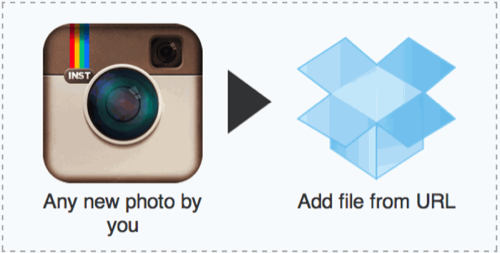
Ifttt currently offers channels for three major photo services: Facebook, Flickr and Instagram. Each of these services works a little differently, but they can all be backed up to Dropbox using ifttt.
Here are the triggers for each service that can be used to save photos:
- Any new public photo
- New public photo tagged
- New public photos(for batch uploads)
- New public favorite
To back up your photos on ifttt, find the triggers above that suit you, then set up tasks for those triggers to engage the “Add file from URL” action in Dropbox. Just make sure your trigger uses the addon to get the photo’s URL, and you should be all set. Here are some example recipes:
Download Facebook Tagged Photo
by pavelbinar
Download any photos of me to dropbox
by liamegan
Save all Instagram photos to Dropbox
by tealtan
Faves to dropbox(for Flickr)
by hartsell
How To Back Up Your Tweets and Blog Posts
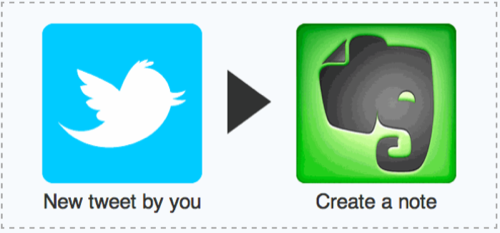
Ifttt has channels for Posterous, Tumblr, Twitter and WordPress, so it can be used to back up your posts from any of those services. You can save your posts as files in Dropbox, or you can save them as notes in Evernote. Here are the triggers you can use from these channels:
* Note: Tumblr has triggers for every single kind of media post. It would be crazy to link them all here. Instead, just go to the Tumblr channel page to find them.
You can save posts from any of these triggers as files in Dropbox by adding on their URL, or you can grab the the actual post as a note in Evernote. Here are some recipes for inspiration:
Archive your tweets on Evernote
by redwanhuq
Blog archive(for Tumblr)
by caffeinefusion
How To Automatically Save Articles to Read Later
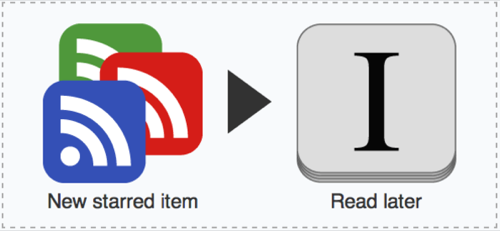
Throughout the day, you might find articles that look interesting on Twitter or Google Reader but you don’t have time to read them. You can use ifttt to save those articles for later automatically just by liking or starring the Google Reader item or a tweet containing a link. You can even set up RSS triggers to feed any blog in the world straight into your read-later services. Here are the triggers:
- New feed item
- New feed item matches(for keyword or phrase triggers)
Ifttt has actions for both Instapaper and Read It Later, which means you can set up triggers to save articles to them automatically when you favorite them from Twitter, Google Reader or straight from RSS. If you don’t use either read-later service, you can save articles as text in Evernote. Here are some example recipes:
Google Reader Star to Instapaper
by btpayson
Send Google Reader Starred items to Read It Later
by m3r
Reader Star To Evernote
by nuochan
Link In “Favorite” Tweet Sent Directly To Instapaper
by jimmaiella
How To Back Up Your Check-Ins and Statuses
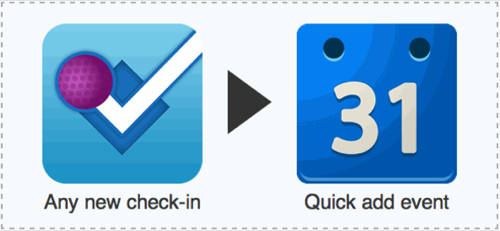
If you want to keep a diary of your check-ins and statuses for posterity, you can use triggers from Foursquare, Facebook or Twitter to save updates as Google Calendar events. Here are the triggers you’ll need:
Using these triggers, you can make these updates save automatically as events in Google Calendar. If you have your Google Calendar sync down to your computer, it’s a way of locally backing up your status updates and saving them like journal entries. Here are some recipes to get you started:
Dear Diary, a running log of where I am
by alexander
Save a timeline of facebook statuses to G Cal
by liamegan
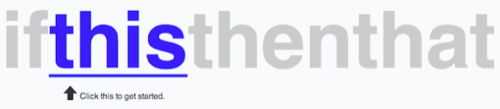
Go Make Your Own!
Backing up your social life is just the beginning of what you can do with ifttt. For more inspiration, browse the recipe list. Here’s the full channel menu, so you can see what services are connected. Don’t see your favorite? Contact the ifttt team and tell them what you’d like to see.
Already chomping at the bit? Click right here to start making a task.
Have you created any cool ifttt recipes? Share them with us in the comments.