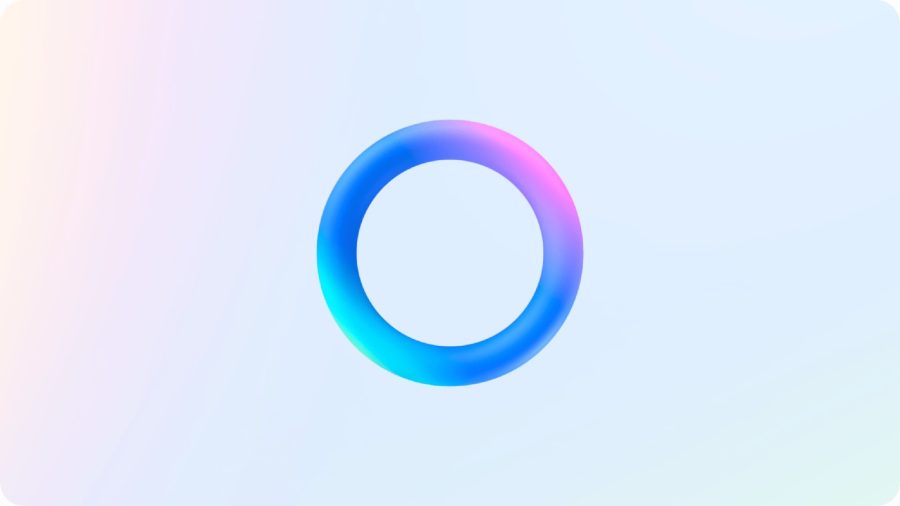Getting your cloud-based servers set up with data and applications usually involves making some sort of remote connection to move content from your enterprise network or desktop to the virtual instance of your server. I will show you four different ways to connect to your collection of virtual servers in the cloud. Not every cloud provider supports each method.

The four methods are Virtual Private Networks (VPN), remote desktop, terminal sessions and File Transfer Protocol (FTP). Chances are the more involved in cloud computing you are, the more likely that you will be using all of these methods to connect to your servers. Each has its benefits and can come in handy for different purposes.
Let’s start with VPNs. There are two different basic types: gateways and a client-based VPN, such as Cisco AnyConnect VPN, that is initiated from a Web browser. This puts your desktop inside the cloud, so that you can share or copy files to your cloud-based servers. Some of these VPN clients are fussy about which browser version you use, and I would recommend starting with Internet Explorer v7 or Firefox v3 on Windows. Newer or older versions running on non-Windows clients may not work properly with AnyConnect or your particular provider.
The VPN gateway ties your entire corporate network to the cloud. Services such as Amazon’s Web Services has its own Virtual Private Cloud that will set up a VPN connection between your entire enterprise network and its cloud. This can be more useful, such as for mixed public/private hybrid cloud apps where some reside on your premises and some in Amazon’s cloud. It takes just a few minutes to setup; you use the AWS Web management console for the VPC service.
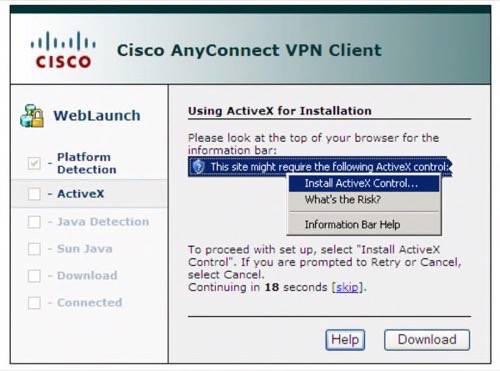
After you have your VPN connection established and you have set up file sharing on your cloud-based server, you can map a network drive using the inside IP address of your server. This method is useful for quick file transfers and to make small routine adjustments in your server’s file system.
However, if you want to manage the server directly you want to use a second method, which involves running a remote desktop connection (RDC) client if you are running a Windows virtual server. You need to set up the service on your virtual server to receive these connections and make sure that its port (typically 3389) is open to the outside world.
Once you have this setup, you can bring up your server’s desktop inside a window and run whatever commands you need to manage the server remotely. This method is good for the Windows Server management commands or Linux command lines that you need to run from the console, such as starting your Web or database server or setting up new file shares. If you are used to remotely administrating your physical servers using Windows Remote Desktop you probably will feel right at home here. Microsoft has an RDC client for both Windows and Mac PCs.
The next method is to use a secure shell (SSH) client if you are using Linux virtual server to connect. Again, you have to make sure you have the appropriate ports open on your cloud-based server. If all you need is a quick console session to type in a few commands, this is the best method.
The final method is to use FTP. Again, you have to set up the service on your virtual server and make sure that both ports 20 and 21 are seen by its outside IP address. Once you do you can either load up your FTP client on your local desktop, or run the FTP command from the server directly and connect to a resource out on the Internet to copy files to your server. This is really the best method for bulk transfer of files, such as setting up a new Web site or loading up a database.
Good luck connecting to your cloud!