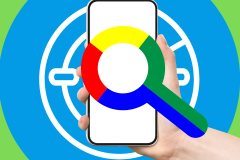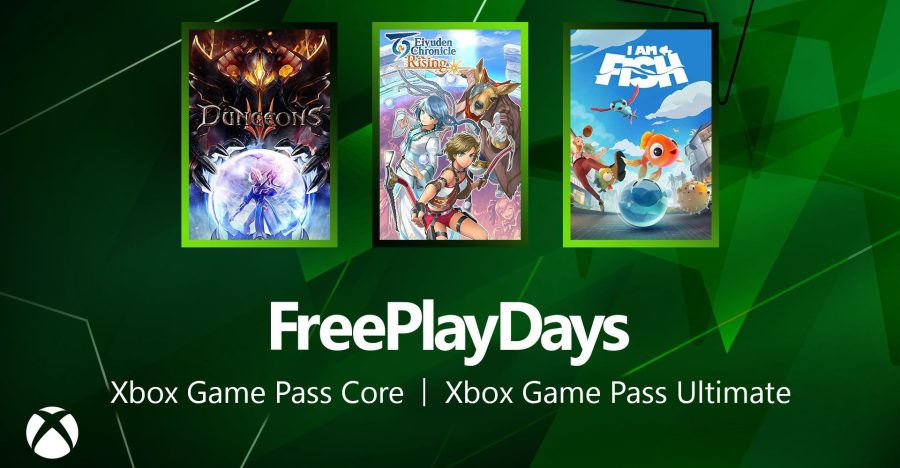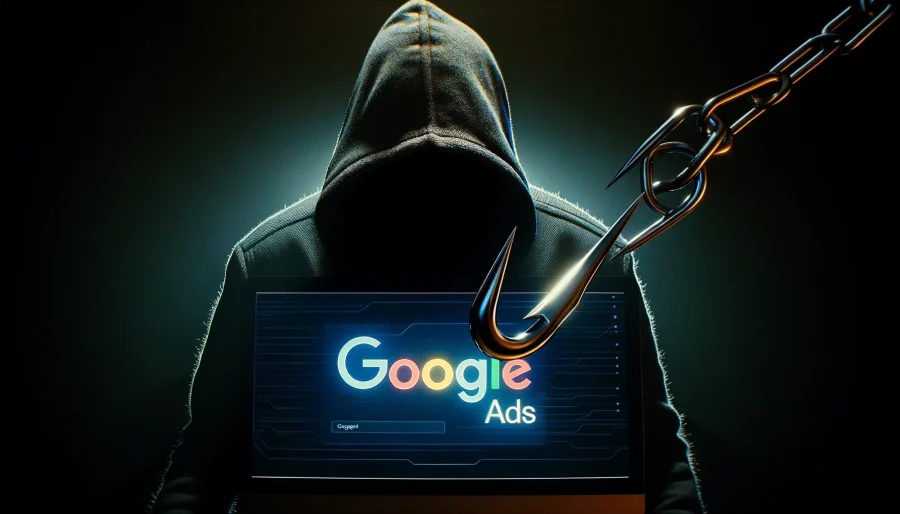It has now been nearly two months since my iPhone fell into a pond, forcing me to transition to Android. I had a review unit of the Nexus S on hand at the time which served as a backup phone in the wake of the tragedy. I’ve now moved to Android completely, save for the occasional Netflix stream or iPhone-specific app in need of testing. Throughout the process, I’ve been documenting the struggles and benefits of moving to Android here on ReadWriteWeb, in a series called “iPhone to Android.”

Specifically, much of the focus is on moving to the Nexus S, as that’s the phone I’ve chosen. (The review unit has been returned – I have my own Nexus S now.)
This week, I’m looking at taking the Nexus S overseas.
If you haven’t been following my transition, you can start here with my one-week review, then check in again here when I hit one month and here when I reached a month and a half. This is an ongoing series.
Using an Unlocked Phone
One of the great benefits to the Nexus S – especially for frequent travelers – is that it is an unlocked phone. What that means is that you can use it on other carriers besides the one you have a contract with – in my case, T-Mobile here in the U.S. The Nexus S doesn’t work with any mobile carrier, however, but any GSM carrier. The term “GSM” refers to the carrier frequency ranges supported by 80% of the global cellular market. T-Mobile and AT&T are GSM carriers in the U.S., Verizon and Sprint are not.
Having just spent the last week in Barcelona for the annual Mobile World Congress event, access to an unlocked phone was a blessing. Or rather, it could have been. Unfortunately, I ran into a bit of trouble with the Nexus S here – more on that in a minute.
To use the phone’s unlocked feature, you simply buy a prepaid SIM card from a local carrier, open up the back of the phone, remove the battery so you can access the SIM card then remove it and replace it with the one you just purchased. It’s best to put your old SIM somewhere safe – they are small and easily lost. I put mine in another phone.
Afterwards, your Nexus S will work on the other carrier’s network.
More Than Just Swapping SIMs: Dealing with Google Voice Settings
The problem I encountered had to do with Google Voice. Because Google Voice can deeply integrate with Android handsets, you can practically forget it’s there. I certainly did. But after missing a few calls and noticing that my text messages were not being sent, I realized that Google Voice was the issue.

But how do you disable the integration so you can use the phone on the carrier’s network, instead of over Google Voice’s VoIP service? (Note: Google Voice isn’t available internationally in all markets, so this situation is limited to the markets where Google Voice is supported.)
This is where things get tricky. The first place I look to adjust settings on the Nexus S, is, of course, the Settings application. Here, under “Call Settings” an option that says “Use Internet Calling” seemed to be the setting I had wanted.
The options available are: use Internet calling for all calls, only for Internet calls or to ask for each call. Mistakenly, I assumed that changing the setting to “ask” would allow me to pick upon dialing whether the call would go through Google Voice or not. It did not.
The actual setting I needed was in the Google Voice app itself. Of course, by the time I sussed it out, I had already resorted to email to contact the other party. I was in a hurry, and have been brought up to believe that spending more than a few seconds starting at your phone is impolite during real-life, face-to-face conversations. I did not have time to delve into my phone’s settings, look around, figure things out. I should have made the configurations in advance, not while walking through the event, talking to a friend and trying to find a bus.
In an alternate universe, I imagine how an iPhone would have treated the same scenario: I see you’re on the Vodafone network – do you want to disable Google Voice? Oh simplicity, I miss you so.
Instead, here’s how to adjust the setting I should have located:
- Launch the Google Voice app.
- Press Menu.
- Press More.
- Press Settings.
- Press “Making Calls”
- Here, there are four options: Use Google Voice to make all calls, Do not use Google Voice to make any calls, Only use Google Voice for International calls and Ask every time I make a call. I should have chosen the second one (do not use).
Well, now I know.
Google Voice Integration: What’s the Benefit When Dialing Out?
In retrospect, outside of making international calls, I’m not sure what the benefit of using Google Voice to dial out actually is. It doesn’t work overseas and it doesn’t make a difference in my daily life here in the U.S. since I don’t make enough calls to worry about minutes used. I tend to text. I think I’ll leave this setting off for now, and just launch the app itself if I want to use Google Voice to make an international call, which is rare.
On the flip side, having my Google Voice number route to my T-Mobile number (and others I own) is helpful. I can post that number publicly – for example, on my Twitter profile – and know that my calls are being collected in one central system that I can access from any device or computer. Plus, I can read transcripts of voicemail messages instead of having to listen to each one.
But as with other Google Voice features, this functionality too, is limited. You can’t route international phone numbers to Google Voice.
As someone who is not a frequent world traveler (this was only my second trip to Europe ever), I’m chalking this up to a learning experience. Although there were a few settings to figure out (which I should have researched in advance I now realize), at the end of the day, the Nexus S’s openness is a major plus. You can’t swap SIMs on just any mobile phone. And some U.S. phones, like the Verizon iPhone for example, won’t work in the majority of overseas markets. How will Verizon iPhone users deal when traveling overseas? I’m not sure. But I know that next time, I won’t have to worry.