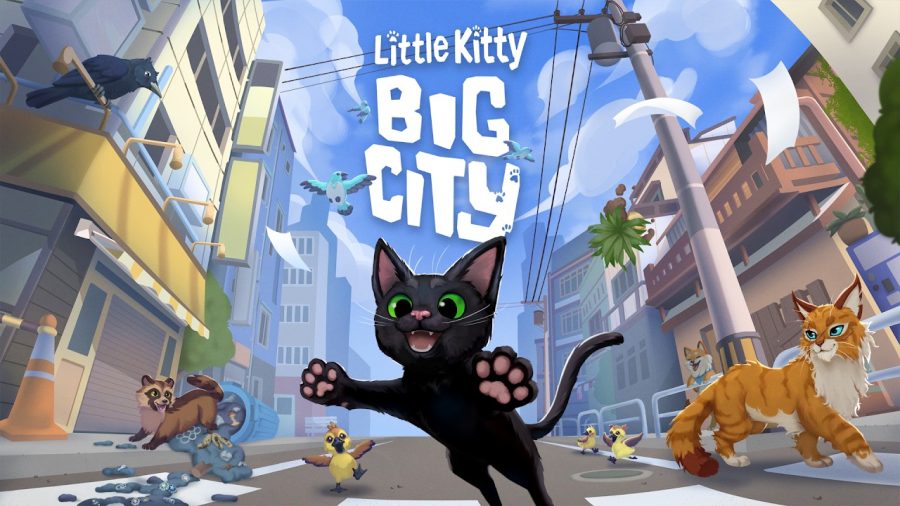We recently had the opportunity to test the new Microsoft Office plugin from OffiSync, which integrates Google Docs and Office. We can sum up our findings with one word: WOW. Although still in beta format, the plugin worked extremely well, providing that one missing aspect to the Microsoft Office software suite – an online component for storage, sharing, and collaboration.

Wait, What About Office Live?
In saying that, you may think we’re overlooking Office Live Workspace, Microsoft’s own web-based service for storing and sharing documents with family, friends, or colleagues. After all, it does come with its own plugin for the Microsoft Office software which allows you to both open and save documents to and from your online workspace.
However, while both Google Docs and Office Live provide online storage and easy ways to share files, Google Docs has Office Live beat when it comes to collaboration, a key reason for the service’s popularity. Where Office Live uses SharedView for screen sharing a document with another user in real-time, Google Docs allows multiple users to collaborate in real-time without the need for desktop software. Google’s service can even alert you via email notifications when changes have been made. Microsoft’s soon-to-arrive “Office Web Applications” may end up giving Google Docs a run for their money (especially considering it will work on the iPhone), but at the moment, Google Docs is the better choice for real-time collaboration.
Why OffiSync?
The only problem with Google Docs is that, in some people’s opinion, it’s just not as good as Microsoft Office software. Of course, that’s an entirely subjective statement – you may or may not agree (In fact, it’s likely you don’t, given that you’re reading a blog about web apps and web technology). Still, there’s a large user base of folks who launch Office every day instead of a browser, and it’s for those people that OffiSync was designed.
Test Drive
Through a simple Office plugin, you’re provided with a new menu seamlessly integrated into either your Microsoft Office 2003 or 2007 software.
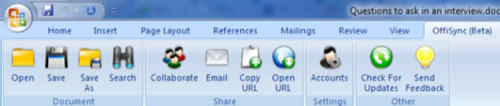
From the menu, you can open, save, search, email, and more, as you can see from the image above. In this case, “open” and “save” refers to opening and saving to and from Google Docs, not your PC.
Saving Files
Our one complaint involves the “Save” and “Save As” options. When we opened an Office document that was saved only on our PC, and went to upload it (save it) to Google Docs, neither “Save” nor “Save As” defaulted the title of the doc to what it was already named. Instead, it displayed “untitled.” This is obviously only a minor issue, but one that becomes an annoyance if you use OffiSync to upload a lot of previously local-only files to the Google Docs service.
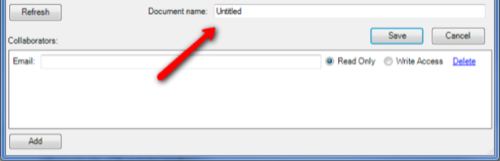
Browsing & Interacting with Google Docs
Using either the Save or Open menu options, you’ll be presented with a dialog box which has tabs for both browsing and searching your Google Docs. There’s even a drop-down box that lets you switch between multiple Google accounts if necessary.
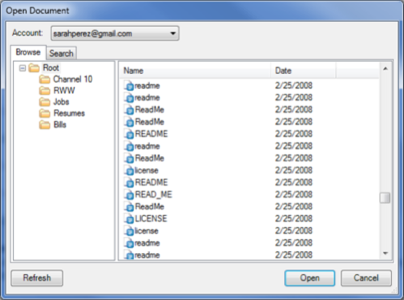
We were surprised that you could even interact with the Google Docs service from within this dialog box. For example, a right-click on any folder gave us options to create a new folder, delete the folder, or refresh. This was especially handy as we began to upload and organize our local stash of files. You can also drag-and-drop files from one folder to another.
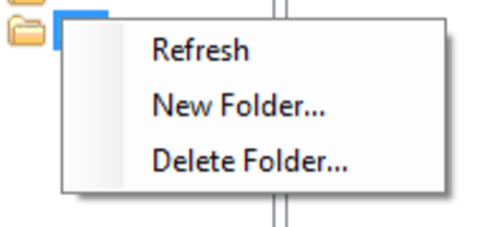
Searching
The search feature also worked really well, searching not only document titles, but also within the documents themselves. However, if you’re looking for a document title using partial text, you’ll need to use an asterisk (*) in order for the search feature to locate your file.
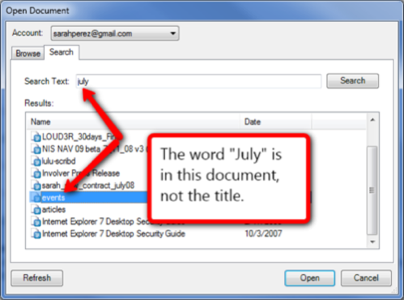
Collaborating
With the plugin, you can invite collaborators or modify their permissions. In a dialog box, you simply enter their email address, assign read or write permissions, then click “Save.” You can then choose to write a short message and configure your notification options. It’s just as easy as using the Google Docs service itself.
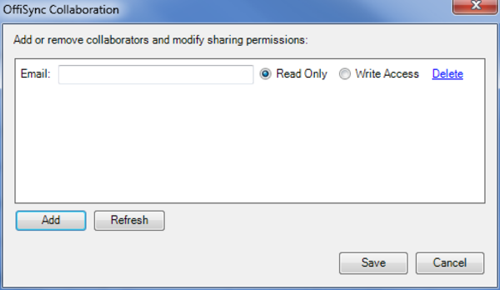
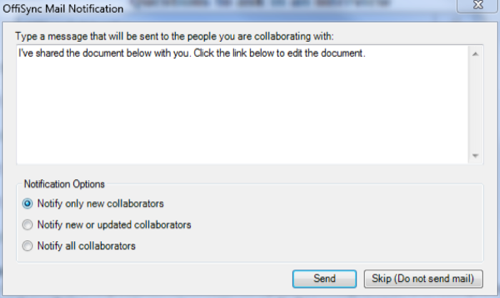
At the moment, in order to see real-time edits, you still have to use the Google Docs service in the browser. However, OffiSync creator, Oudi Antebi, is working on a feature that will let users see updates in real-time as two or more people open the file in Office.
Conclusion
The OffiSync software is shaping up to become a must-have add-on for anyone who can’t part with their Office installation but wants to enjoy the features of Google’s cloud-based service. It may even provide some competition for the upcoming Office Web Applications…if OffiSync ever expands beyond Word, Excel and PowerPoint, that is.
Antebi plans to keep OffiSync free for consumers but charge for the enterprise version, which will be available later this year. It’s hard to say if that’s the right strategy – after all, we’re consumers and we’d be willing to pay for this plugin – it’s that good. But given Microsoft’s plans to debut their own Office web apps later this year, Antebi may have no other choice but to keep it free for consumers in order to stay competitive.
We just hope that OffiSync doesn’t end up with the same fate as that other Google Docs/local docs sync service DocSyncer – they didn’t make it. But, we think there’s a chance that OffiSync will be able to thrive where that service did not thanks to Antebi’s plans to integrate even more Google Services (like Google Maps) into the software in the future. That alone, could give it a unique selling point that no one else provides. He also plans on making the search feature more robust, giving users smart filters to find the files based on metadata (names of collaborators, file type, size, location, etc.). That, too, will be a useful feature – especially as more and more of our documents are transitioned to Google’s web-based service.
If you want to try OffiSync for yourself, you can. The download is now available for everyone from the OffiSync web site.