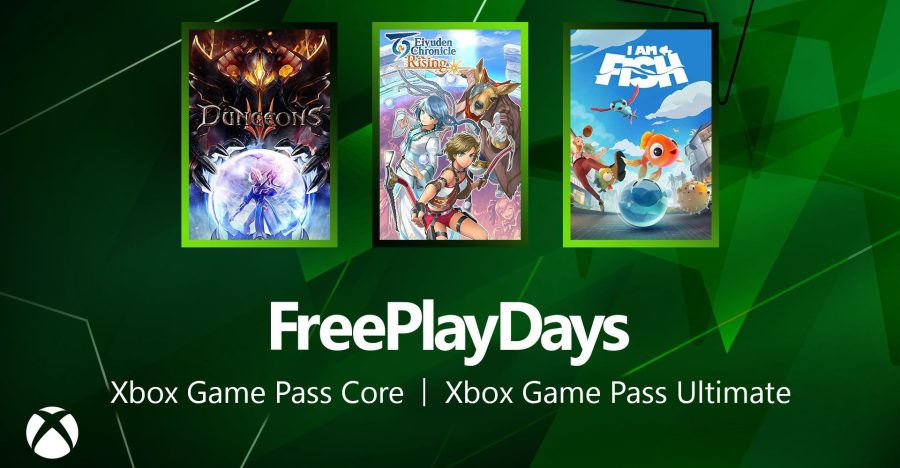Imagine TweetDeck as an online application. Now imagine that you could use its paneled dashboard interface to keep tabs on your other online identities, too. With PeopleBrowsr, you can. This new application, currently in alpha, lets you update your networks, follow your friends, organize your favorites, and search for content across networks that include Twitter, flickr, YouTube, LinkedIn, Digg, Seesmic, identi.ca, Photobucket, upcoming, and FriendFeed.
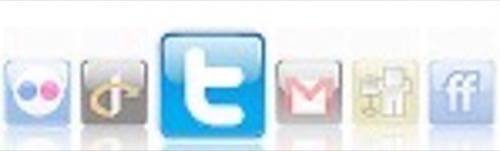
About PeopleBrowser
Keeping tabs on all the happenings across the social web can be a challenge. For some, FriendFeed is the destination of choice as it lets you see streams of information from all your friends as they share, comment, and participate in social media. Others find the application too noisy, as it requires a lot of manual tweaking and filtering to remove unwanted content.
A good alternative for those who want to keep up with the social web in a more organized fashion is PeopleBrowsr, a virtual dashboard for tracking your online identities. It’s very much inspired by TweetDeck with panels that you scroll through horizontally. It also has a “Groups” feature, but its implementation was somewhat confusing. We’ll give it a pass for now, though, as the application is still in alpha.
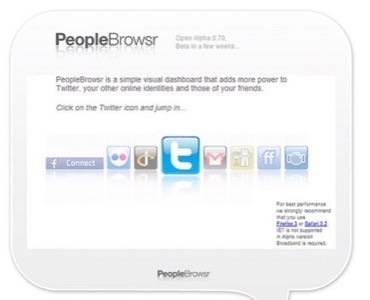
How To Use It
To get started with PeopleBrowsr, you simply add your online IDs and authorize the PeopleBrowsr service when necessary, as with flickr and YouTube. Once you’re finished, you can then switch over to the PeopleBrowsr app itself.
There are actually two different views to choose from: the stream view (which resembles TweetDeck) and the Gallery view which lays out the avatars of your friends across the page. You must select your view of choice upon login. In the Gallery view, you can click on friends’ avatars to see their latest updates and then interact with those updates accordingly, depending on what network you are browsing at the time.
To select the network you want to see, there’s a navigation bar at the top left side of the page. You can scroll through the various online sites listed, selecting those you want displayed. In the Stream view, this is more practical as it loads up each new network in a separate panel, letting you then scroll horizontally from Twitter, to flickr, to YouTube, etc.
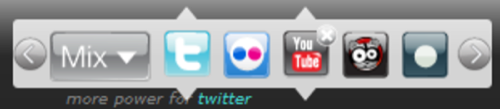
Your Streams
Each network provides different options for the types of views you can add to your paneled view. Clicking on the network from the navigation bar (see above) will add some default views to the window, but you can also choose to add other views from the navigation bar above the streams themselves. For Twitter, the views to choose from may include things like Replies and your Friends Timeline, for Flickr it includes options like Favorites and Friends’ photos, and for YouTube, it includes your videos, your favorites, and so on.
PeopleBrowsr also has “PeopleTags” which let you tag friends in order to create cross-network groups. This feature wasn’t entirely intuitive to use because the “My Groups” option appears at the top of the page even when no groups have been created. It seems to respond to a click but does nothing even though you’re assuming that it will open up a pane for group creation as in TweetDeck. However, as you click on the individual posted items in your streams, you have the option of tagging them in order to create groups which then makes the “My Groups” link functional.
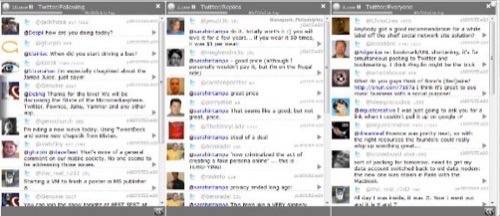

PeopleBrowsr Shows Promise
For an alpha app, this is a great first start. There are still some tweaks, like the Groups feature for example, that need to be made. Also, although it was possible to add a FriendFeed ID, FriendFeed did not appear in the top navigation for some reason. Without its inclusion, this would be an incomplete application. The app was also slow at times, once even crashing Firefox entirely. However, it’s hard to tell for sure whether that’s the app at fault or the pre-beta OS the testing was done on. That said, PeopleBrowsr definitely looks like a promising tool to organize your social streams in ways that make sense to you.