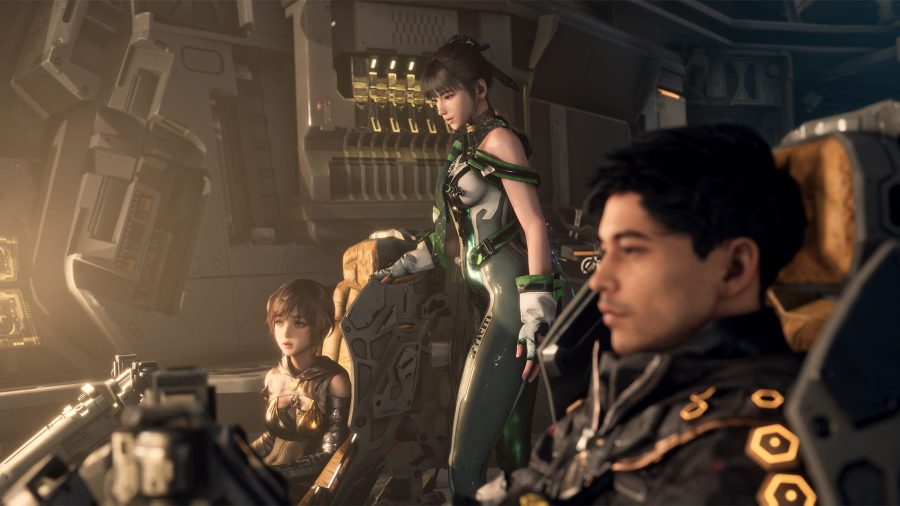RSS is a big deal, as anyone who’s subscribed to even a few feeds probably knows. Once you get past just a few feeds, though, it can quickly get overwhelming. RSS can leave you feeling inadequate, brain-dead and uninspired.

I was feeling frustrated yesterday when switching from one feed reader to another on a new computer. Then I remembered how wonderful RSS really is – and I decided to write this post. I hope you’ll find it interesting and useful.
Seven tips for making the most of your RSS reader, from simple to more complex.
1. Oversubscribe
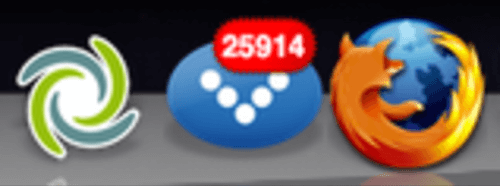
I’m a big believer in subscribing to anything that looks of interest. Read what you can and don’t worry about the rest. The chances that you’ll see something worthwhile in a feed are far, far higher if you’ve subscribed to it than they would have been if you hadn’t.
The world of the web is a raging river; any fear you have of sticking your toe in a big, fast current is no reason to spend all your time in a tiny stream instead, in hopes perhaps that you can drink all the water.
I don’t know why people feel obligated to read every item in every feed they’ve subscribed to. Get over that and you’ll already be a far happier person. Many people say they find relief knowing that with enough subscriptions, anything important that they missed will come up again later. Other people oversubscribe and then just read “watchlists” – searches for keywords inside their subscribed feeds. Some feed readers make this easy.
2. Try a River of News View
Some feed readers require that you click through all of one feed’s items at a time. Others allow you to see whatever individual items are most recent, regardless of what source feed they came from. This is the prefered method of most news bloggers – but it could serve you well too.
There’s no way to read every item in every feed you’ve subscribed to, so after reading what’s most important – try switching to what’s most recent!
Try reading those items in order of appearance, until you don’t want to read them any more. Then stop. Maybe mark all as ready, maybe don’t worry about it. Life’s too short to worry about it, aren’t you glad you read what you were able to find the time to read?
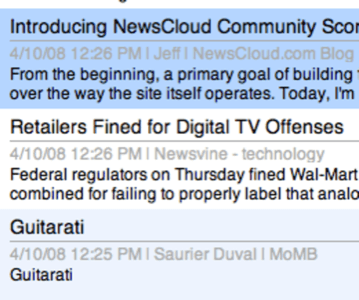
3. Use Multiple Services
Some feeds are really important and are best read outside of the bulky environment of a feed reader. Try starting a Netvibes, Pageflakes or iGoogle page for the feeds you want to be able to quickly check out throughout the day. Drag the link from your address bar to your browser’s toolbar and shapow – you’ve got a one-click way to check a handful of your most important feeds for updates.
If you haven’t used one of these services before, here’s a link to try out a Netvibes page I created to display some top sources in the Open Data movement.
4. Try Out a Desktop Reader
By most indications, Google Reader is the most popular RSS reader on the market and Bloglines is a close second. There are many reasons to try out a desktop reader like NetNewsWire, FeedDemon or Vienna. The picture below is of the desktop reader I’ve been using lately, Attensa for Mac. It’s not as functional as NetNewsWire, and it’s not as pretty as NewsFire, but it’s quite stable. There are many, many different feed readers that do many different things. BlogBridge, for example, just released a feature that lets you filter between “positive” and “negative” articles by sentiment!
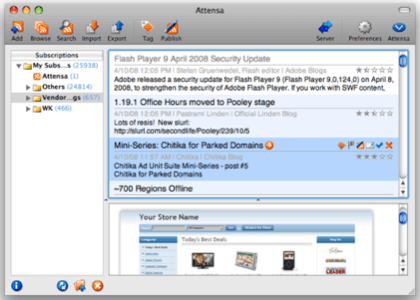
- Desktop readers are faster and more responsive. Almost everything you need is stored locally on your hard drive so it’s faster than AJAX. Google Reader is nice and smooth but tends to time-out and freeze if you’re subscribed to more than 1k feeds.
- Local storage of the articles in your feeds means you can access posts that are no longer online, you can see the difference between originally published and current versions and you can read your feeds if you’re offline.
Above: From our post on mashing up lots of RSS services, How to Find the Weirdest Stuff on the Internet
5. Tag Items to Share
Sharing items helps make your feed reading more meaningful and thus easier to do. If you know that people have subscribed to your shared items feed, then it makes even more sense to open up that feed reader and continue supplying the fruits of your good taste.
Google Reader has a popular shared-items feed, but it’s not easy to control and if you stop using Google Reader then you lose your items and social connections. If instead you offer people a FeedBurner feed of shared items, you can plug any RSS feed in as the source for that feed. Bookmark items “toshare” in Del.icio.us and grab the RSS that tag in your account produces – publish that through Feedburner and you can know how many people have subscribed. Then, if you stop using del.icio.us and switch to Ma.gnolia – you can just change your source feed of shared items without changing the ultimate Feedburner feed and losing your subscribers.
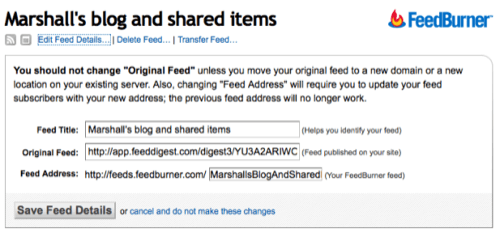
Above is a shot of my blog and shared items feed, spliced together using a third party service called FeedDigest. Knowing that people want to read what I bookmark motivates me to read feeds and to open my bookmarking service.
6. Learn about OPML
OPML, or Outline Processor Markup Language, is a really simple file format that’s the standard way to move bundles of RSS feeds around. If you use an RSS reader, you’ve already got an OPML file! Using OPML you can:
- Export your subscriptions from one feed reader in OPML format and import them into a different service in order to try out something new. Different feed readers are worth trying out as they can do different things. Some are good for a quick glance, others allow you to subscribe to password protected feeds (Google Reader does not!) and some you can use offline on a plane.
- You can swap full or partial reading lists with friends. (“I’ll trade you my favorite sources on supply chain management for your favorite sources on CRM!” Oh yeah, fun times.)
- You can try to get an invite to the OPML sharing service Toluu (our coverage) or you can spend a day in Google Reader – both are great ways to use automatic recommendations to discover top new sources.
- You can send co-workers a collection of feeds for easy bulk import. I do this everywhere I work.
- If you work in PR, for example, you could send us (at [email protected]) the OPML file of all your clients’ company RSS feeds. Would you please? (Don’t know how? See this post with instructions.) A dirty little secret – at least some of us here read company blogs much more closely than we read press releases.
Want to try out an OPML file? Here’s one: the RWW Best Feeds on Data Visualization, from our Toolkit for Key Issues of 2008. You can download the file and try importing it into your feed reader, or preview it live below using Grazr
Here’s what the import/export screen looks like for Google Reader, it’s under the settings tab.
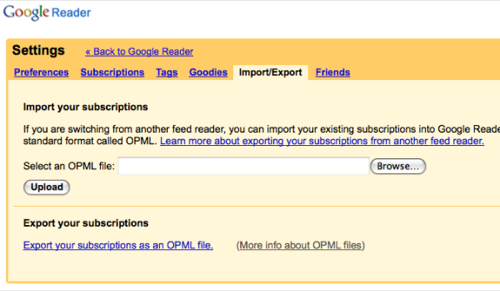
7. Try Out Additional Services
The second best thing about RSS, after convenience, is its flexibility. There are so many different ways you can use RSS feeds. Here are a few of my favorites, try experimenting and you’ll get more out of the medium.
- AideRSS is my favorite RSS tool right now, it filters any feed to determine what the most popular items in the feed are. You can then subscribe to just the 20% of posts in a feed with the most comments, inbound links, etc. I do this for feeds on many topics when I’m not invested enough to read every item – I just read what a blogger’s readers thinks is most interesting.
- Social bookmarking tool Ma.gnolia makes it really easy to make friends with interests similar to your own, then to subscribe to a feed of all the things your friends bookmark. That’s a high-quality feed to read.
- Email to RSS lets you keep track of certain types of emails in a different application. I know I get enough email that I need a reminder about some of it. I created a filter in GMail, where each filter/label has its own RSS feed. Just subscribe to this URL in your feed reader https://mail.google.com/mail/feed/atom/label/ but replace the word label with the name of the label you want to subscribe to. If you’ve got a feed reader that supports authenticated, or password protected, feeds – then you can login once and it will display that email feed as RSS every time you load your reader. Google Reader doesn’t support authenticated feeds, but Netvibes and the Newsgator readers do. In theory, our workplaces will someday publish loads of password protected feeds and this is how we’ll read them. For now, there are some things it’s nice to read in RSS instead of getting lost in the email inbox.
- We also like RSS tools like Dapper.net, Feed43, FeedRinse and Yahoo! Pipes around here – but there are so many more RSS tools available! Check out the most popular items tagged RSS in Del.icio.us – and consider subscribing to the feed from that page!
Conclusion
It’s easy to get discouraged with RSS. Trying out new things will help you discover new, magical experiences, though. Letting go of the stress caused by any obligation to read everything will go a long way.
Have a good time with this exciting medium and let us know in comments what your favorite methods for making the most of RSS are.
Little guy reading feeds icon at the top of this post from FastIcon